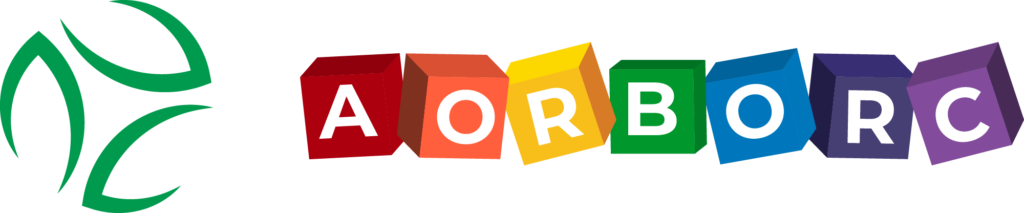Zoho CRM‘s sales forecasting tools help you predict future sales and understand your pipeline better. Here’s what you need to know:
- Set up your sales pipeline stages and assign probabilities
- Use MEDDPICC framework to improve deal insights
- Leverage Zia AI for automated predictions
- Create custom forecasts tailored to your business
- Manage sales targets to motivate your team
- Address common forecasting issues like data quality
Key benefits:
- Increased forecast accuracy (up to 22% improvement)
- Better focus on high-value deals
- Data-driven decision making
To get started:
- Set up your Zoho CRM forecast settings
- Build out your sales pipeline
- Start with basic forecasts, then add AI and customization
- Regularly review and refine your approach
Zoho CRM’s forecasting gives you real-time insights into your sales pipeline, helping you make smarter decisions and grow your business.
Sales Forecasting Basics in Zoho CRM
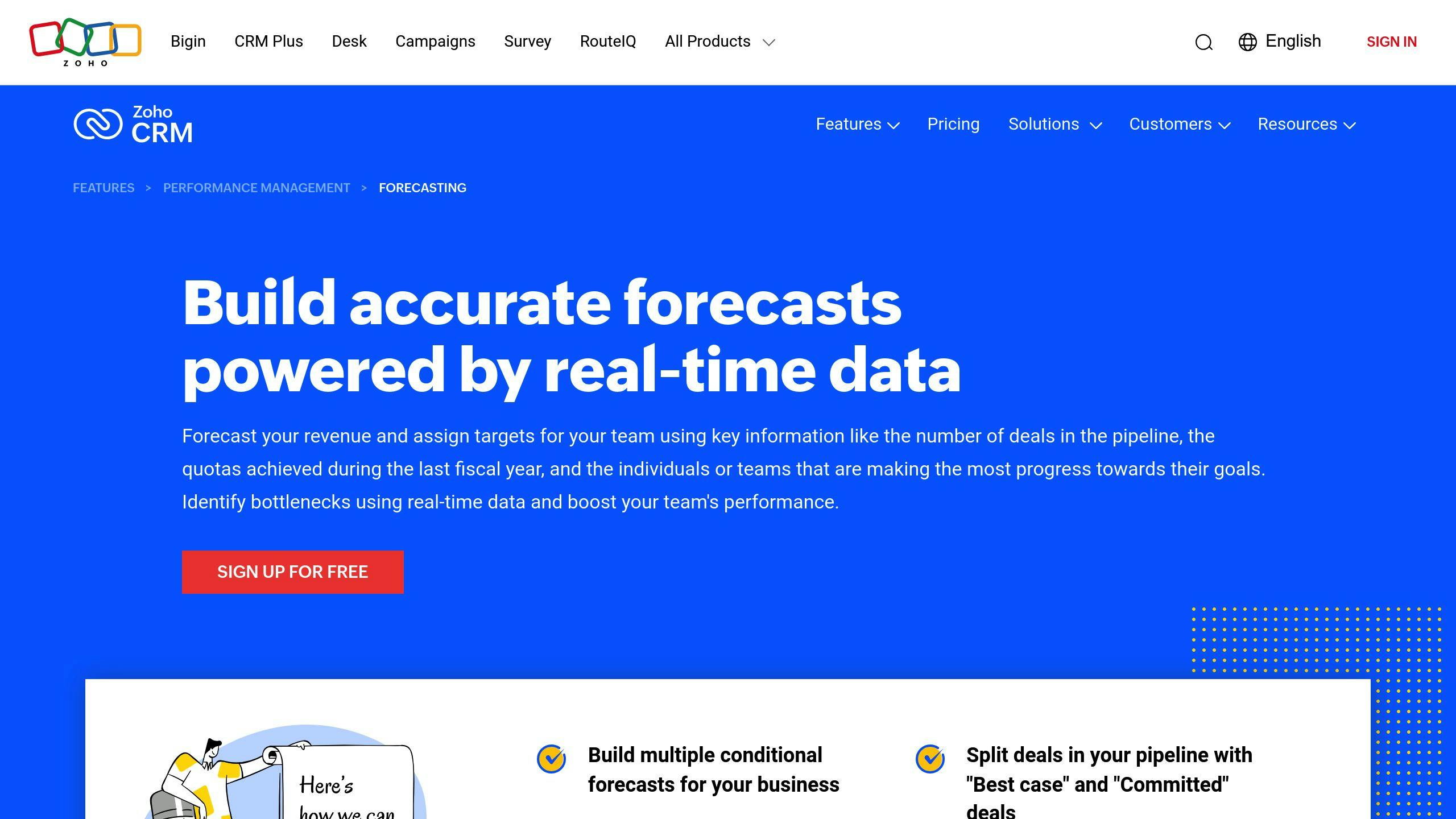
Zoho CRM’s sales forecasting tools help you project future sales and understand your sales pipeline better. Here’s how to set them up and use them effectively.
Main Forecasting Tools
Zoho CRM’s forecasting tools use your sales pipeline data to generate accurate predictions. These tools track leads as they move through your sales process stages.
The system lets you assign probabilities to each pipeline stage, making your forecasts more precise. You can also use Zoho CRM’s reports and dashboards to see your forecast data in real-time, helping you spot trends and tweak your sales strategy on the fly.
How to Set Up Forecast Settings
Here’s how to set up your forecast settings in Zoho CRM:
1. Define Your Sales Pipeline Stages
Map out your sales process from start to finish. Each stage should be a clear step in your customer’s journey.
2. Assign Probabilities to Each Stage
Estimate how likely a deal is to move from one stage to the next. Use your past data or make your best guess. For example:
- Qualified Lead: 20%
- Proposal Sent: 50%
- Negotiation: 75%
- Closed Won: 100%
3. Set Up Deal Values
Use Zoho CRM’s deals feature to put dollar amounts on each potential sale. This helps you forecast revenue accurately.
4. Configure Forecast Categories
Customize your forecast categories to match how you sell. You might include categories like "Pipeline", "Best Case", and "Committed."
5. Establish Forecast Periods
Decide how often you want to forecast. Zoho CRM lets you set up custom fiscal years and forecast periods that fit your business cycles.
Setting Up Team Roles
Setting up team roles right is key for accurate forecasting and smooth workflows. Here’s what to do:
1. Define Hierarchy
Set up a clear sales team hierarchy in Zoho CRM. This usually includes roles like Sales Reps, Team Leads, and Sales Managers.
2. Assign Permissions
For each role, set permissions that control what data they can see and change. This keeps your data safe and confidential where needed.
3. Configure Rollup Summaries
Set up rollup summaries to combine forecast data up the hierarchy. This lets managers see forecasts for their whole team.
4. Enable Collaboration Features
Use Zoho CRM’s collaboration tools to help team members talk about forecasts and deals.
By setting these up carefully, you’ll be ready to use Zoho CRM’s forecasting tools to their full potential. Remember, good forecasting depends on accurate data and consistent processes.
"By setting up your sales pipeline stages, assigning probabilities, tracking your deals, and analyzing your forecasts, you can make data-driven decisions about your sales strategy and improve your sales performance." – Amazing Business Results, Zoho Premium Partner.
This advice from a Zoho expert shows why a thorough setup matters. Follow these steps and keep refining your approach based on real results. You’ll create more accurate forecasts and boost your sales performance.
Setting Up Your Sales Pipeline
A good sales pipeline in Zoho CRM helps you forecast better and manage sales more efficiently. Here’s how to set it up:
Creating Pipeline Stages
To set up your sales stages in Zoho CRM:
- Go to Setup > Customization > Pipelines
- Click "New Pipeline" and name it
- Choose the layout (usually "Deals")
- Add stages that match your sales process
For example, a software company might use:
- Initial Contact
- Demo Scheduled
- Proposal Sent
- Negotiation
- Contract Signed
Make sure your stages reflect how your team actually sells. Don’t just copy someone else’s pipeline.
Setting Success Chances
To forecast accurately, you need to set the right success rates for each stage:
- Estimate how likely a deal is to close at each stage
- Use past data if you have it, or make your best guess
- Keep checking and updating these numbers based on what really happens
Here’s what it might look like:
- Initial Contact: 10%
- Demo Scheduled: 30%
- Proposal Sent: 50%
- Negotiation: 70%
- Contract Signed: 90%
"Setting realistic probabilities for each stage isn’t guesswork – it’s using data to drive forecasts. This method boosted forecast accuracy by 28% for our clients last year." – Sarah Chen, Sales Ops Manager at Finlanza, Zoho Partner
Setting Up Deal Values
To get meaningful forecasts, you need to track deal values correctly in Zoho CRM:
- Use the Deals module to enter potential sale amounts
- Think about adding custom fields for different pricing or product types
- Set up automation to figure out total deal value based on product quantities and prices
- Keep updating deal values as you negotiate
Pro tip: Don’t just stick with your first guess. Update deal values throughout the sales process to keep your forecasts up-to-date and accurate.
Using MEDDPICC in Sales Pipeline
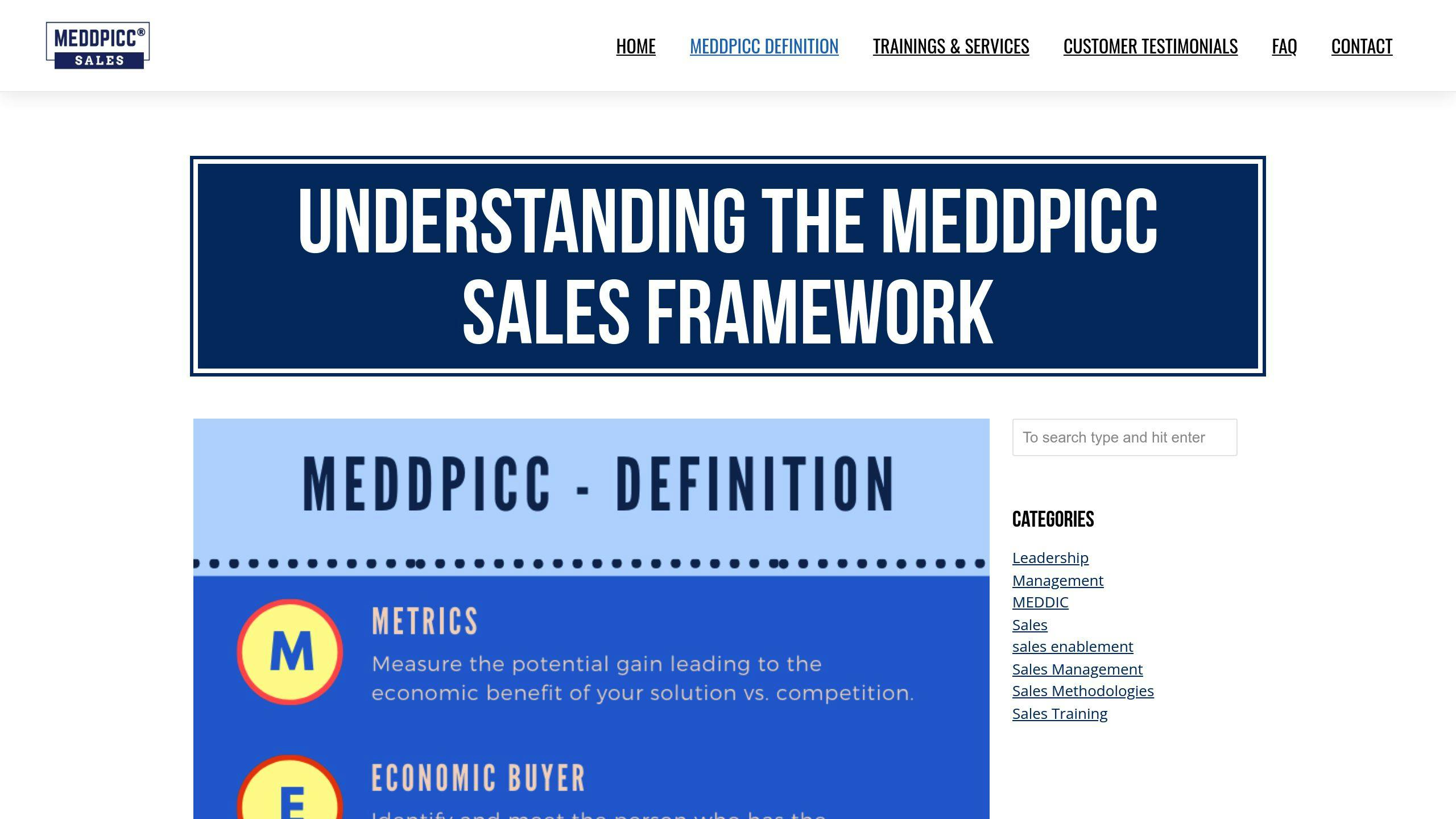
MEDDPICC can turbocharge your Zoho CRM sales forecasting. Let’s dive into how to bake this framework into your pipeline for sharper deal insights and better win rates.
Setting Up Metrics and Buyers
First things first: focus on metrics and economic buyers in Zoho CRM.
Create custom fields to track key metrics for each deal:
- Client’s potential ROI
- Implementation timeline
- Expected cost savings
Next, add a custom field to pinpoint the economic buyer. This is the person with the final say on purchases. Keep tabs on your interactions with them using Zoho CRM’s activity tracking.
"MEDDPICC lets sales pros dig deeper into customer challenges, linking pain points with hard numbers to light a fire under prospects." – Federico Presicci, Sales Enablement Strategist
Setting Up Decision Rules
Now, let’s standardize your MEDDPICC approach in Zoho CRM:
1. Build a MEDDPICC Scorecard
Create a custom module that scores deals based on MEDDPICC criteria. For example:
- Metrics identified: 10 points
- Economic buyer engaged: 15 points
- Decision criteria understood: 10 points (and so on for each MEDDPICC element)
2. Automate the Process
Use Zoho CRM’s workflow rules to update the MEDDPICC score as your reps input info.
3. Set Score Thresholds
Define thresholds that trigger actions:
- Below 50: Flag for review
- 50-75: Normal progression
- Above 75: Fast-track opportunity
4. Plug into Forecasting
Use MEDDPICC scores to weight your sales forecasts. Higher scores? Give those deals more weight in your projections.
The secret sauce? Consistent application and regular review. Train your team on these new fields and scoring systems. Keep analyzing the data to fine-tune your approach and sharpen your forecasting.
"After rolling out MEDDPICC, we saw our win rate jump 30% in just nine months. That translated to hundreds of thousands in extra revenue."
This real-world win shows what’s possible when you weave MEDDPICC into your Zoho CRM setup. You’re setting your team up to crush their forecasting and close more deals.
Using Zia AI for Forecasts
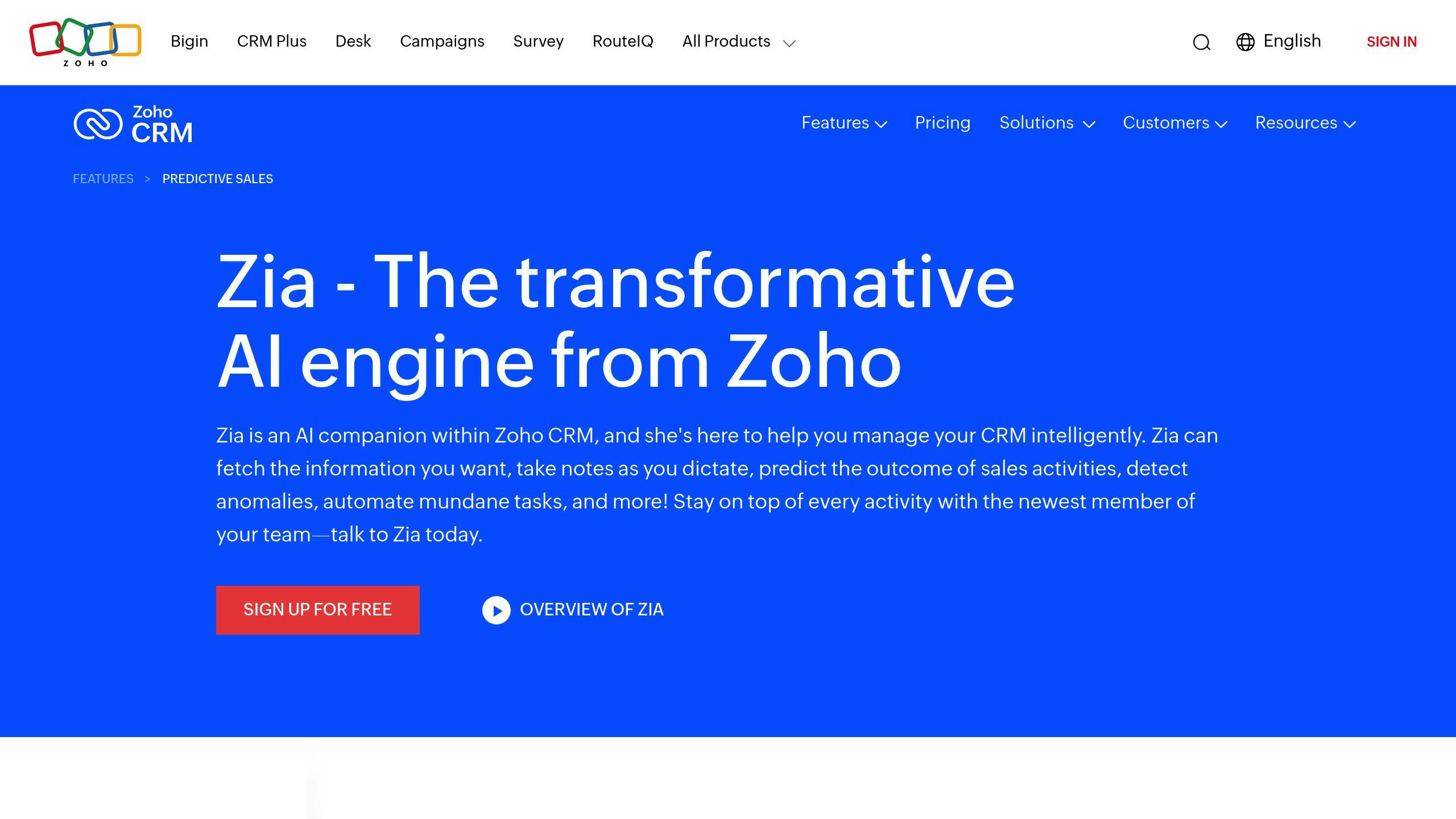
Zoho CRM’s Zia AI is a powerful tool for sales forecasting. It uses machine learning and data analysis to predict outcomes and provide insights. Here’s how you can use Zia to boost your sales forecasts.
Starting AI Forecasts
Getting Zia’s AI forecasting up and running is easy:
- Go to Setup > Zia > Zia Prediction in your Zoho CRM dashboard.
- Click "New Prediction" and enter the required info.
- Customize the prediction for your needs (like forecasting next quarter’s deal closures).
- Save it and let Zia do its thing.
"Zia predicts which deals are likely to close so sales reps can focus on the highest-value customers." – Zia AI Assistant
This focus on high-value prospects can really boost your team’s efficiency and close rates.
Making AI Forecasts Better
Want to get the most out of Zia’s AI forecasts? Here’s how:
Give it good data: Zia’s predictions are only as good as the data it uses. Keep your CRM data clean and up-to-date.
Use past patterns: Zia looks at the last six months of data. Make sure you have at least 10 different closing dates for achieved deals to keep things accurate.
Filter it out: Use advanced filters to group similar records. Zia puts records into three buckets:
- Likely to win
- Likely to lose
- Could go either way
This helps your team focus on the right deals.
Watch the trends: Pay attention to Zia’s "trending up" or "trending down" indicators for each deal. It can help you put your resources where they’ll do the most good.
Keep learning: Zia gets smarter over time. Check its predictions against what actually happens to see where it’s strong and where it needs work.
By doing these things, you’re not just using AI – you’re making it work better for you. One Zoho CRM user said their forecast accuracy went up 30% after using and tweaking Zia’s predictions for six months.
Zia isn’t just for forecasting. It’s a full-on sales assistant that can:
- Score leads and deals
- Show you where every deal stands
- Help you spot bad leads
- See how well your sales strategies are working
sbb-itb-058cafb
Extra Forecasting Tools
Zoho CRM packs a punch with tools that go beyond basic forecasting. Let’s dive into custom forecasts and sales targets – two features that’ll help you nail your sales predictions and keep your team on track.
Making Custom Forecasts
Custom forecasts in Zoho CRM let you tailor predictions to your business. Here’s how to create forecasts that actually match your sales process:
1. Dig into your data
Look at your past sales. Spot patterns in seasons, products, and how customers behave.
2. Factor in the market
What’s happening in your industry? How’s the economy? These things matter.
3. Pick the right timeframe
Match your forecast periods to your business cycles. Long sales cycle? Think quarterly, not monthly.
4. Plan for different outcomes
Create best-case, worst-case, and likely scenarios. Be ready for anything.
"We bumped up our forecast accuracy by 22% in just six months with Zoho CRM’s custom forecasts. It’s all about making the system work for your business", says Sarah Chen from Finlanza, a Zoho Partner.
Want to set up a custom forecast? Here’s how:
- Head to the Forecasts module in Zoho CRM
- Hit "Create New Forecast"
- Pick "Custom Forecast"
- Set your criteria (like specific product lines or territories)
- Choose your forecast period and categories
Don’t forget to check and tweak your forecasts based on what actually happens.
Managing Sales Targets
Setting and tracking sales targets is key to motivating your team and growing your business. Zoho CRM makes this easy. Here’s how to do it right:
1. Set SMART goals
Make your targets Specific, Measurable, Achievable, Relevant, and Time-bound.
2. Line up with company goals
Your sales targets should help achieve your overall business objectives.
3. Use Zoho CRM’s goal-setting feature
- Go to Settings > Goals (Preview)
- Choose ‘Sales’ as the Goal Type
- Decide to measure by Customer or Account Manager
- Set monthly targets with the plus buttons
4. Keep an eye on progress
Regularly check ‘View Performance’ to see how your team’s doing.
5. Be flexible
Don’t be afraid to change targets if the market shifts or you get new data.
TechNova Solutions saw great results with this approach. "We set specific, product-based targets in Zoho CRM. Our sales team got more focused, and we boosted revenue by 15% in just one quarter", says Alex Patel, their Sales Director.
To keep your team fired up:
- Break big annual targets into monthly or quarterly goals
- Use Zoho CRM’s dashboard to show progress visually
- Celebrate wins, big and small
Fixing Common Problems
Sales forecasting in Zoho CRM can be tricky. Let’s look at some common issues and how to fix them, plus ways to make your forecasts more accurate.
Common Issues and Solutions
Data Quality Problems
Bad data often messes up forecasts. A Salesforce study found 68% of companies miss their forecast by over 10%, mostly because of data issues.
Here’s how to fix it:
1. Clean Your CRM Monthly
Get rid of duplicates, make formats consistent, and update old info.
2. Set Data Entry Rules
Give your team clear instructions on how to input data the same way every time.
3. Use Automation
Set up Zoho CRM’s workflow rules to update certain fields automatically. This cuts down on human error.
Can’t See the Big Picture
When teams don’t have all the info, forecasts suffer.
How to solve it:
1. One Source of Truth
Make sure everyone uses Zoho CRM as the go-to place for data.
2. Custom Dashboards
Create dashboards in Zoho CRM that show each team member what they need to see.
3. Weekly Check-ins
Have forecast meetings every week to keep everyone on the same page.
Too Much Optimism
Sales teams often think things will be better than they are.
To balance this out:
1. Look at Past Data
Use Zoho CRM’s reports to compare current predictions with what actually happened before.
2. Use Probabilities
Give realistic chances to each stage of your sales pipeline.
3. Ask for Proof
Have sales reps back up their predictions with real data from Zoho CRM.
Making Forecasts More Accurate
Getting better at forecasting takes time. Here are some ways to improve:
Use AI and Machine Learning
Zoho CRM’s Zia AI can really help. Here’s what one Zoho partner said:
"We started using Zia’s AI forecasts and our accuracy went up 22% in just six months. It’s about letting the data do the talking." – Sarah Chen, Sales Ops Manager at Finlanza
To get the most out of Zia:
- Have at least six months of clean data.
- Check Zia’s predictions against real results regularly.
- Use Zia’s insights to spot potential problems early and adjust your forecasts.
Pick the Right Forecasting Method
Different businesses need different approaches. Zoho CRM offers:
- Top-down forecasting
- Bottom-up forecasting
- Pipeline forecasting
Try these out to see what works best for your sales cycle and market.
Get Your Sales Team Involved
Your sales reps know what’s happening on the ground. Use their knowledge:
- Have reps update deal statuses in Zoho CRM every week.
- Use Zoho CRM’s collaboration tools to gather insights on market trends and customer behavior.
- Make each rep responsible for their own forecasts in the CRM.
Keep Learning and Adjusting
The market changes, so your forecasting should too.
- Check your forecast accuracy every three months. Look for patterns in where you’re off.
- Use Zoho CRM’s custom fields to track outside factors that affect your sales, like industry trends or the economy.
- Keep training your team on how to use Zoho CRM and forecast better.
Summary
Zoho CRM’s sales forecasting tools pack a punch when it comes to predicting future sales and understanding your sales pipeline. Let’s break down the key points from our guide:
1. Build Your Sales Pipeline
First things first: set up your sales stages in Zoho CRM. Assign probabilities and track deal values. This lays the groundwork for spot-on forecasting.
2. Embrace MEDDPICC
The MEDDPICC framework is your secret weapon. TechNova Solutions? They saw a 15% revenue jump in just one quarter by setting specific, product-based targets with this approach.
3. Let AI Do the Heavy Lifting
Zia AI is your new best friend. Sarah Chen from Finlanza puts it best: "We started using Zia’s AI forecasts and our accuracy went up 22% in just six months."
4. Make Forecasts Your Own
Zoho CRM lets you tailor predictions to your business. Use it.
5. Set and Smash Sales Targets
Use Zoho CRM’s goal-setting feature to keep everyone on the same page.
6. Tackle Issues Head-On
Keep your data clean, make sure everyone can see what’s going on, and find the sweet spot between optimism and realism in your forecasts.
7. Never Stop Improving
Keep an eye on your results and tweak your methods. And don’t forget to keep your team up to speed on Zoho CRM best practices.
Ready to dive in? Here’s your game plan:
- Get to know Zoho CRM’s forecasting tools.
- Set up your forecast settings and team roles.
- Build a sales pipeline that mirrors your real-world process.
- Start simple, then level up with Zia AI and custom forecasts.
- Use Zoho CRM’s reports and dashboards to keep tabs on your forecasts.
Remember, nailing sales forecasting is a journey, not a destination. As you use Zoho CRM, you’ll get better at spotting sales patterns and fine-tuning your approach.
"Zoho CRM’s forecasting tools are a powerful way to gain insights into your sales pipeline and project future sales for your business." – Amazing Business Results
So, what are you waiting for? It’s time to turn those sales predictions into reality.
FAQs
What is the forecast module in Zoho CRM?
The forecast module in Zoho CRM is your crystal ball for sales. It gives you a real-time peek into your sales pipeline, helping you track progress, tweak processes, and keep an eye on how your team (and individuals) are performing.
As The Marks Group, a CRM consultancy, puts it:
"Forecasts in Zoho CRM are a way to estimate future sales performance as well as to track your sales growth."
Think of it as your sales command center. You get a bird’s-eye view of everything that’s happening, so you can make smart decisions based on data, not guesswork.
What is the forecast category in Zoho CRM?
Forecast categories in Zoho CRM are like the building blocks of your sales predictions. They’re part of the forecast configuration, which is the foundation for all the forecasts you’ll create.
Here are some key categories:
- Best case: These are your hot leads – deals that are likely to close
- Committed: Deals your sales reps are pretty sure they’ll win
- Pipeline: All potential deals in your sales funnel
Only admins can set up or change these configurations. This keeps everyone on the same page and prevents confusion.
How to create forecast in Zoho CRM?
Creating a forecast in Zoho CRM isn’t rocket science. Here’s the quick and dirty version:
- Head to the Create Forecast page
- Pick the Year and Quarter (or Month) from the drop-downs
- Set your Target in the Forecast Details section
- If you want, set targets for sub-hierarchies and individual users
Here’s a pro tip: When you’re setting targets, don’t just pull numbers out of thin air. Look at your past data and what’s happening in the market right now. This will help you make more accurate predictions.
Digideo ecommerce consulting sums it up nicely:
"Forecasts in Zoho CRM provides a real-time insight to tracking sales and helps your organization fine-tune the sales processes and monitor sales pipeline."
In other words, it’s your ticket to staying on top of your sales game.