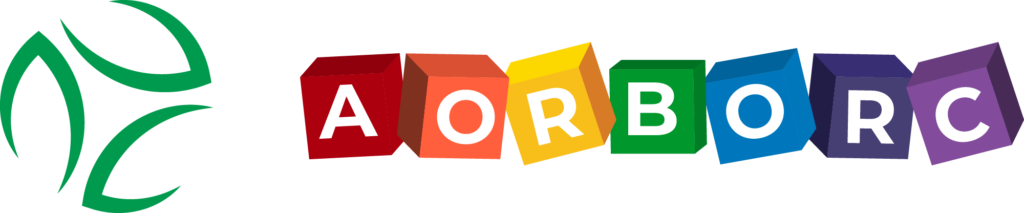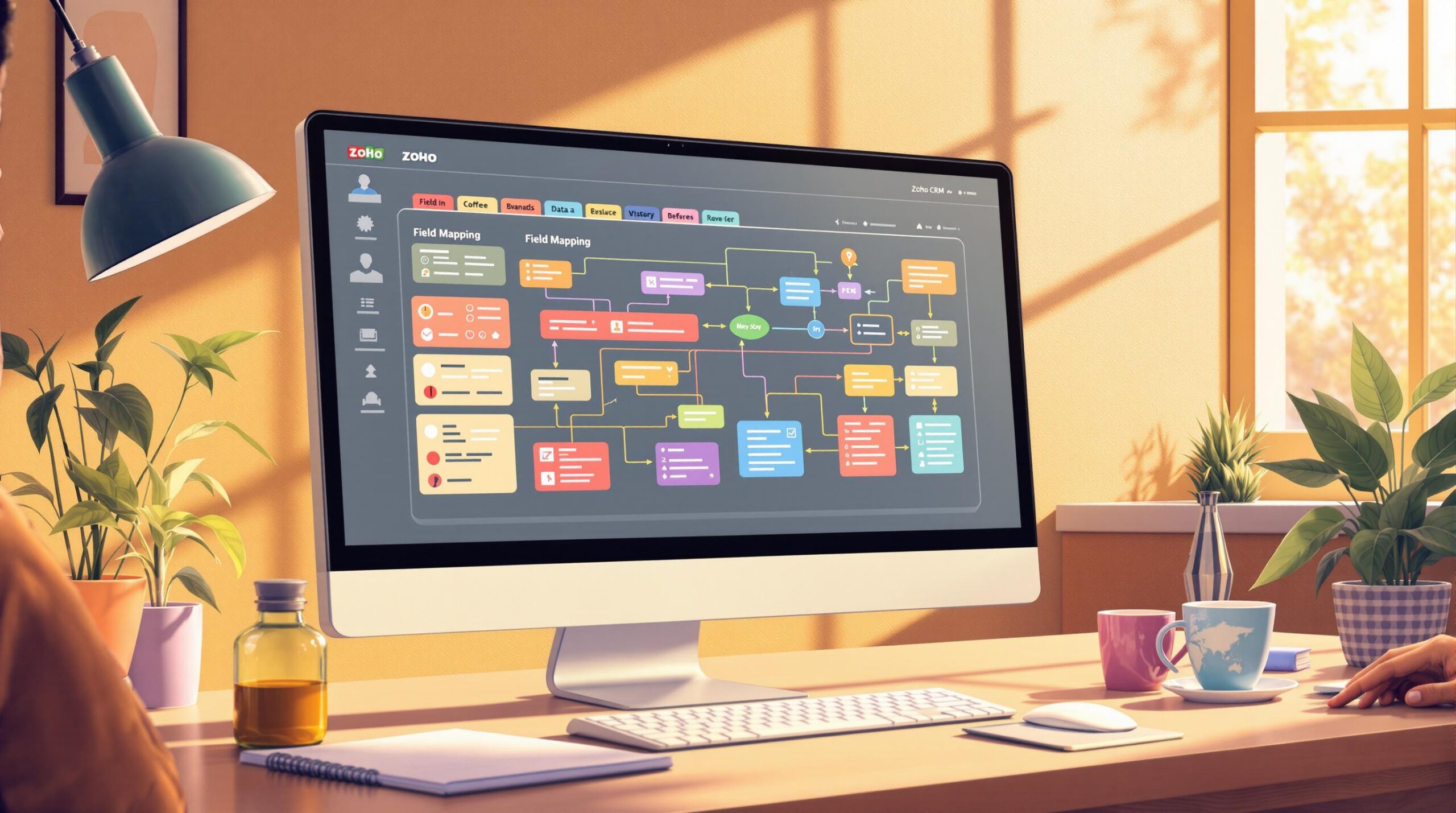Field mapping in Zoho CRM with Deluge lets you automate data transfers between modules, saving time and reducing errors. This article explains how to use Deluge scripts for tasks like converting leads, updating related records, and managing data efficiently. Here’s what you’ll learn:
- What is Field Mapping? Automating data flow between modules like Leads, Contacts, and Deals.
- How Deluge Works: Use Zoho’s scripting language to retrieve, validate, and update records.
- Key Steps: Locate API names, create maps for field pairs, and handle errors with scripts.
- Practical Tips: Manage null values, organize data with maps, and double-check API names.
What You Need to Know Before Starting Field Mapping
Understanding Zoho CRM Modules and Fields

Zoho CRM modules include various field types that are important for mapping: Standard Fields (like Name, Email), Custom Fields (such as Project Code), Lookup Fields (e.g., Related Deal), and Calculated Fields (like Total Revenue). Knowing how these fields interact is essential for successful mapping.
| Field Type | Description | Examples |
|---|---|---|
| Standard Fields | Built-in system fields | Name, Email, Phone |
| Custom Fields | Fields created by users | Project Code, Client Rating |
| Lookup Fields | Links to other modules | Related Deal, Parent Account |
| Calculated Fields | Fields with auto-generated values | Total Revenue, Commission |
Once you grasp the relationships between modules and fields, the next step is to dive into Deluge scripting, which helps automate and simplify the mapping process.
Basics of Writing Deluge Scripts
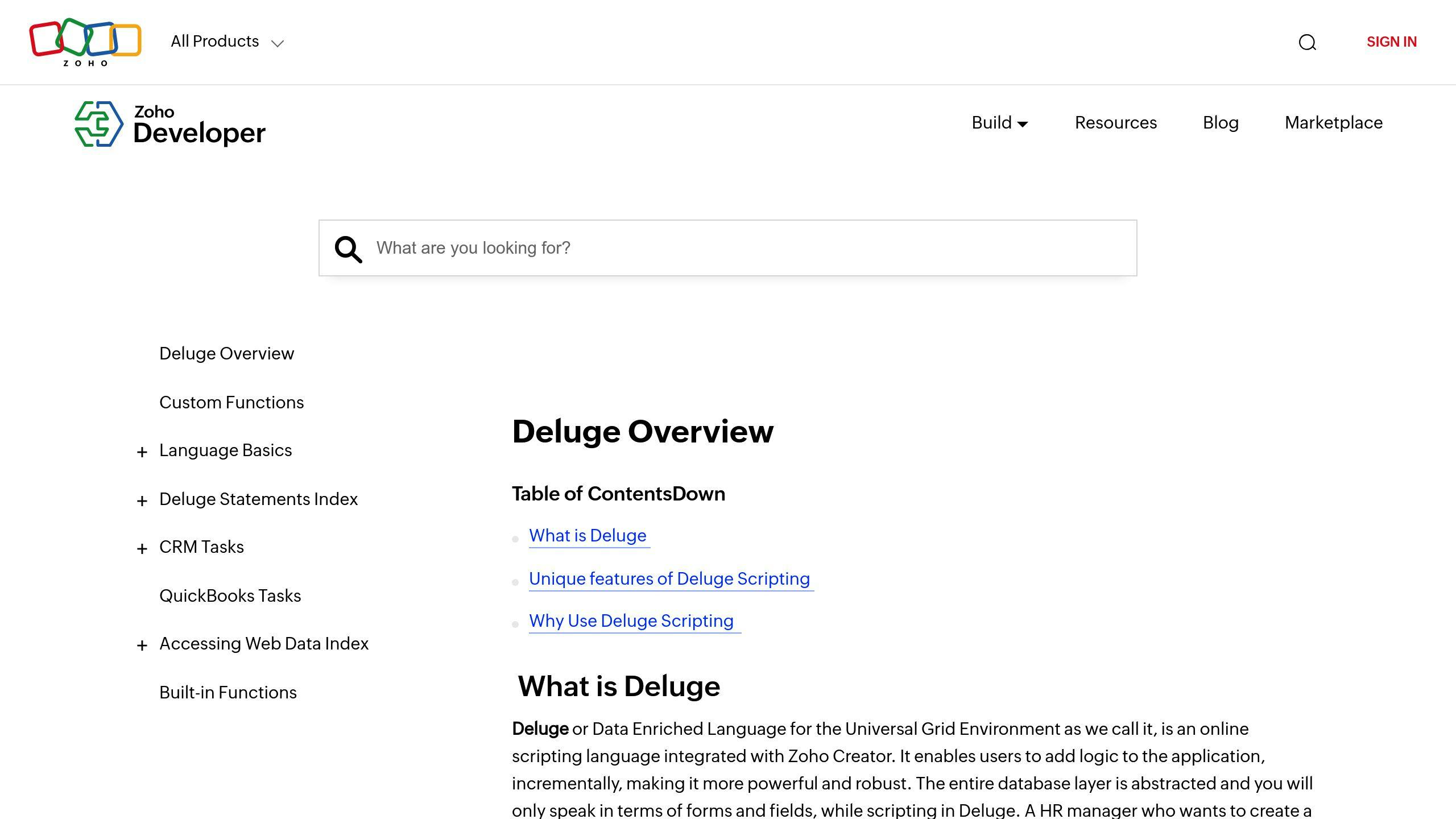
Deluge scripting is a key tool for field mapping. Start by learning how to declare variables, store key-value pairs in maps, validate data with conditional logic, and make API calls to update or retrieve information.
Here’s a simple example of a map structure in Deluge that you’ll often use:
fieldMap = Map();
fieldMap.put("Company", lead.get("Company_Name"));
fieldMap.put("Email", lead.get("Email"));
This script creates a map to pair field names with their corresponding values, making it easier to handle data during mapping.
Using Zoho CRM Developer Resources
The Zoho CRM Developer Space is packed with tools to support field mapping:
- API Names for accurate field references
- Field Labels that users see in the CRM interface
- Module Relationship Documentation to understand how modules connect
Maps are central to managing key-value pairs, which play a huge role in field mapping. With these developer resources, you’ll be equipped to write precise scripts and ensure smooth field mapping.
If you need tailored assistance, AorBorC Technologies specializes in Zoho CRM solutions, including Deluge scripting and field mapping integration.
How to Map Fields in Zoho CRM Using Deluge
Setting Up Deluge Maps
Deluge maps let you organize field mappings as key-value pairs, making it easier to connect data between modules. Here’s a simple example:
fieldMapping = Map();
fieldMapping.put("Company_Name", "Account_Name");
fieldMapping.put("Contact_Email", "Email");
fieldMapping.put("Project_Code", "Deal_Code");
Locating and Using Field API Names
To map fields correctly, you need the right API names. You can find these in Zoho CRM by navigating to Setup → Developer Space → APIs → API Names. For instance:
Account_Namecorresponds to "Company Name."Total_Amount_ccorresponds to "Total Amount."
Always double-check these API names to ensure your mappings work seamlessly during integration.
Writing Scripts for Field Mapping Between Modules
Here’s an example script for mapping fields between modules:
// Fetch source record
contactInfo = zoho.crm.getRecordById("Contacts", contactID);
// Define mappings for the target module
targetFields = Map();
targetFields.put("Account_Name", contactInfo.get("Company"));
targetFields.put("Email", contactInfo.get("Email"));
targetFields.put("Phone", contactInfo.get("Phone"));
// Create a record in the target module
response = zoho.crm.createRecord("Accounts", targetFields);
For more advanced scenarios, adding error handling ensures smooth execution even when unexpected data issues arise:
try {
sourceData = zoho.crm.getRecordById("Contacts", recordID);
mappedFields = Map();
for(field : fieldMapping.keySet()) {
if(sourceData.get(field) != null) {
mappedFields.put(fieldMapping.get(field), sourceData.get(field));
}
}
zoho.crm.updateRecord("Accounts", targetID, mappedFields);
} catch (e) {
zoho.crm.createRecord("Error_Logs", {"Error_Message": "Field mapping failed: " + e});
}
This approach not only maps fields effectively but also logs errors, helping you troubleshoot any issues quickly.
sbb-itb-058cafb
Tips for Accurate Field Mapping
Field mapping in Zoho CRM demands careful attention to detail and proper data handling to ensure smooth integration between modules. Here are some practical tips to help you improve mapping accuracy and streamline your process.
Checking for Null Values
Handling null values is essential when working with lookup fields in Zoho CRM. Ignoring them can lead to script errors and inconsistent data. Here’s a straightforward way to address null values effectively:
if (workOrder.get("Deal") != null) {
dealID = workOrder.get("Deal").get("ID");
zoho.crm.updateRecord("Deals", dealID, dealMap);
} else {
// Log the missing Deal reference for debugging and tracking
info "Deal reference is missing for Work Order"
}
This approach ensures your scripts don’t attempt to process undefined values, preventing mapping errors and maintaining data consistency.
Using Maps to Organize Data
Maps are a great way to manage field mappings in an organized manner. They allow you to store and manipulate key-value pairs, making your code easier to maintain and debug.
Here’s an example of using maps for status mapping:
statusMap = Map({"In Progress": "Needs Analysis", "Completed": "Closed Won"});
if(statusMap.containsKey(workOrder.get("Status"))) {
dealMap.put("Stage", statusMap.get(workOrder.get("Status")));
}
This method is especially helpful when dealing with multiple status values or complex scenarios, as it simplifies updates and ensures clarity in your mappings.
Double-Checking API Names
Verifying API names is a key step to avoid mapping errors. Follow these steps to ensure accuracy:
- Go to Setup → Developer Space → APIs → API Names in Zoho CRM.
- Confirm the API names for both source and target fields.
- Pay extra attention to custom fields, which usually end with "_c".
| Field Type | API Name Format | Example |
|---|---|---|
| Standard | Field_Name | Account_Name |
| Custom | Field_Name_c | Total_Amount_c |
| Lookup | Field_ID | Deal_ID |
Validating API names upfront saves you from unnecessary debugging and ensures your mappings work as expected. By applying these tips, you can create more reliable and efficient field mappings in Zoho CRM.
How AorBorC Technologies Can Assist
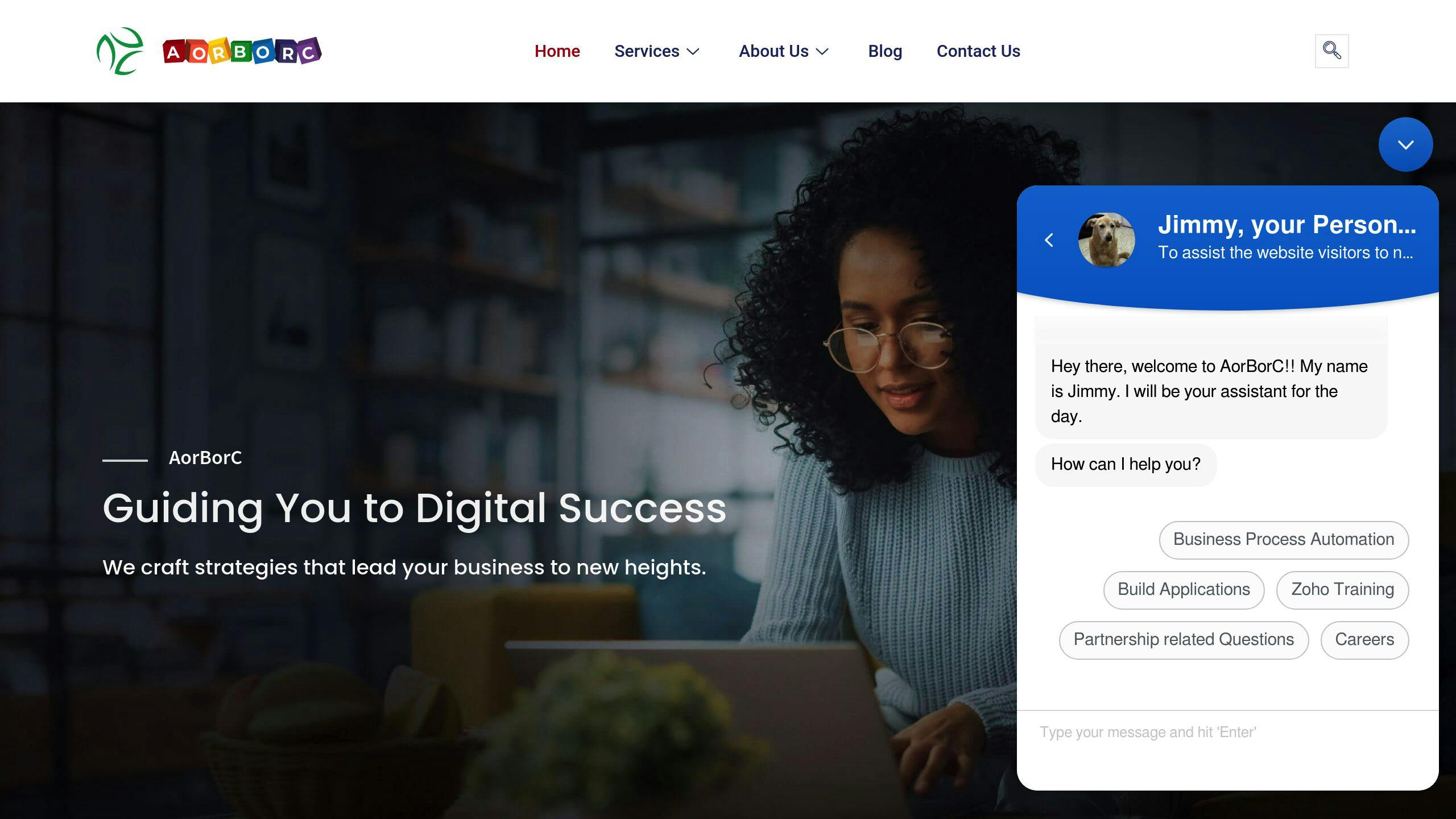
AorBorC Technologies focuses on Zoho CRM customization and Deluge scripting, providing tailored solutions to improve Zoho CRM’s performance. Their team is skilled in tackling the field mapping challenges mentioned earlier.
Here’s what their certified Zoho experts offer:
| Service Area | Description | Benefits |
|---|---|---|
| Custom Module Development | Building specialized modules | Streamlined business processes |
| Field Mapping Implementation | Establishing field relationships | Greater accuracy and efficiency |
| Deluge Script Development | Crafting and refining custom scripts | Better automation |
| Integration Support | Linking CRM to other business systems | Centralized data management |
Beyond these core services, AorBorC Technologies also provides:
- Zoho Creator Application Development: Building custom apps to extend CRM capabilities.
- Zoho One Implementation: Seamlessly integrating Zoho One into your business.
- ERP Implementation: Connecting CRM with ERP systems for unified operations.
- Ongoing Support: Regular system audits, troubleshooting, training, and updates.
Their expertise goes further than just field mapping. They handle complex scenarios such as:
- Synchronizing data across multiple modules.
- Automating workflows with custom logic.
- Setting up advanced field validation rules.
- Integrating data across multiple platforms.
Working with AorBorC Technologies ensures your field mapping efforts are effective today and scalable for future growth.
Conclusion: Using Deluge for Field Mapping in Zoho CRM
Let’s wrap up the key points about using Deluge for field mapping in Zoho CRM. This approach simplifies data integration, making it easier for organizations to manage their CRM data effectively.
Success in field mapping relies on getting the technical details right. This includes using the correct API names, handling empty fields properly, and keeping your data mapping organized with well-written Deluge scripts. These steps ensure your CRM data stays accurate and synchronized across systems.
Take this example: mapping the ‘Status’ field in Work Orders to the ‘Stage’ field in Deals ensures updates happen automatically. This removes the need for manual updates and highlights how Deluge scripting can make data management smoother and more reliable.
Automating field mapping not only saves time but also reduces errors and improves decision-making by providing accurate, real-time data. A solid understanding of Zoho CRM’s module structure and Deluge scripting basics is crucial for building a reliable data management process.
As your business grows, these practices become even more important to handle the increasing complexity of your data. By focusing on thorough testing and maintaining clear documentation, you can create scalable and dependable field mapping solutions that support your long-term goals.