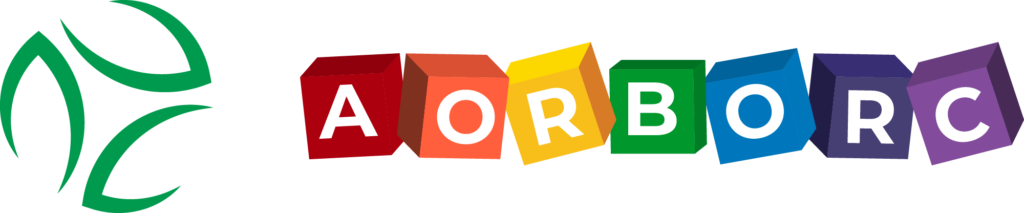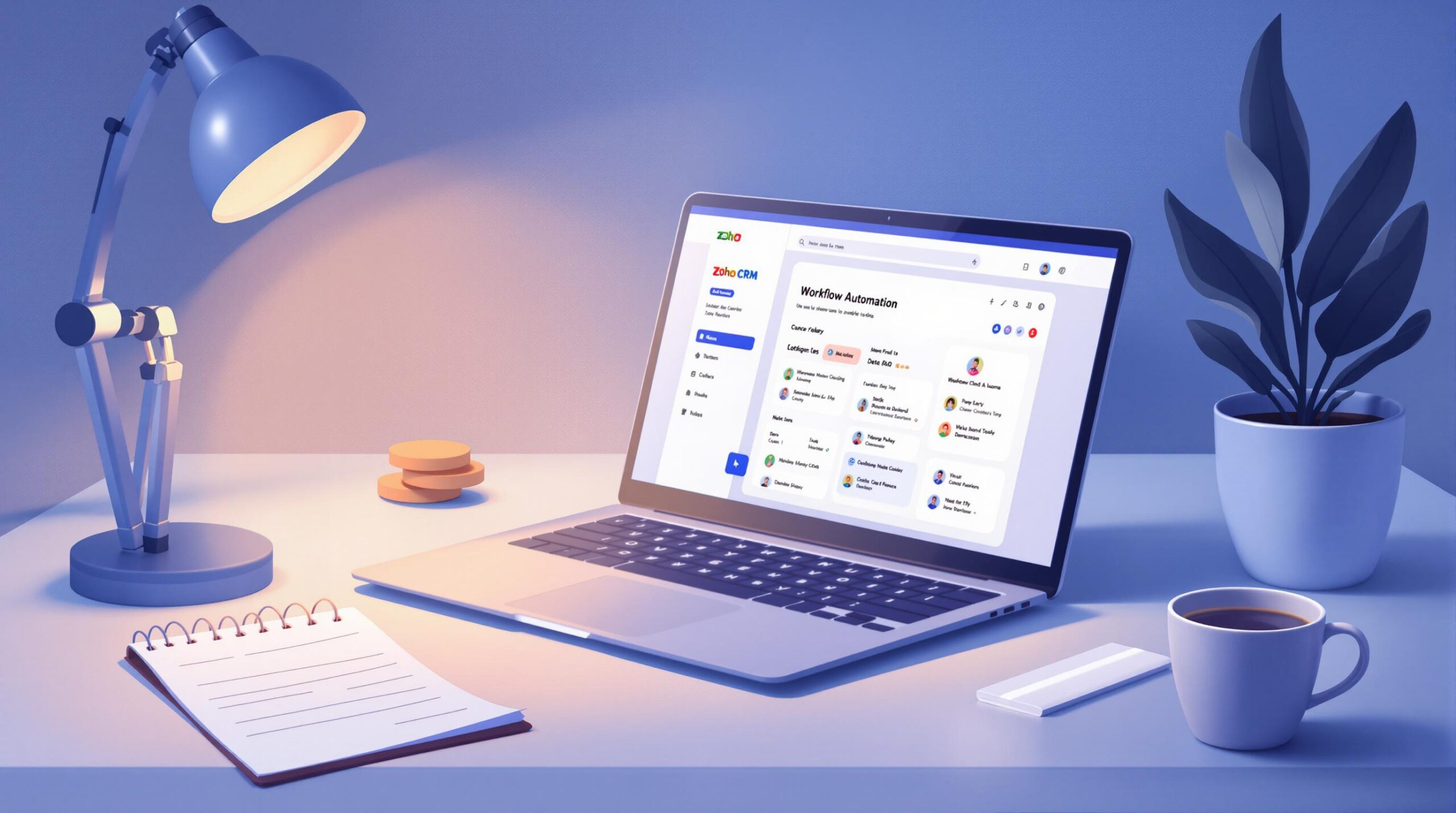Zoho CRM‘s Workflow Scheduled Actions help automate tasks like sending emails, updating fields, or assigning tasks based on specific triggers. This improves efficiency by handling repetitive actions automatically. Here’s a quick summary:
- What You Can Do: Automate emails, tasks, field updates, webhooks, and custom functions.
- How It Helps: Speeds up customer support, prevents delays (e.g., creating escalation tasks after 48 hours), and ensures consistency.
- Setup Steps:
- Create a workflow rule with criteria like "Status = Open."
- Add scheduled actions (e.g., send email alerts after a delay).
- Test and monitor workflows for errors.
Use clear naming, choose the right modules, and regularly review workflows for optimal performance. For complex setups, expert help can simplify the process.
How to Set Up Workflow Scheduled Actions in Zoho CRM

Setting up workflow scheduled actions in Zoho CRM helps automate key parts of your customer support process.
Step 1: Create a Workflow Rule
Go to Setup > Automation > Workflow Rules in your Zoho CRM dashboard. Choose the module your workflow applies to, like Leads or Deals.
For example, you could set up a rule that activates when a deal’s value surpasses $50,000 or when a lead’s engagement score hits a certain level.
| Component | Configuration Example | Purpose |
|---|---|---|
| Module Selection | Cases | Handles support tickets |
| Trigger Criteria | Status = "Open" AND Priority = "High" | Flags urgent cases |
| Execution Time | Record Creation/Modification | Decides when rule activates |
Step 2: Add Scheduled Actions
Once your workflow rule is in place, set up the scheduled actions to run at specific times. Unlike instant actions, scheduled actions occur after a delay. Examples include sending email alerts, assigning tasks, updating fields, or running custom functions.
Define the timing for each action carefully:
| Time Trigger | Action Type | Configuration |
|---|---|---|
| Immediate | Email Alert | Send acknowledgment to customer |
| 24 Hours | Task Creation | Assign a follow-up task to an agent |
| 48 Hours | Field Update | Update escalation status |
Step 3: Connect Actions to Workflow Rules
Decide whether to use instant actions (triggered immediately) or scheduled actions (triggered after a delay).
When linking actions to your workflow, keep these tips in mind:
- Make sure every action serves a clear purpose and aligns with your timing needs.
- Test the workflow using sample records before rolling it out fully.
Once everything is set up, you can start refining and managing your workflows to ensure they run smoothly.
Tips for Managing Workflow Scheduled Actions
Managing workflow scheduled actions in Zoho CRM requires a structured approach and careful planning. Here’s how to keep everything running smoothly.
Use Clear Naming for Workflow Rules
A good naming system can make managing workflows much easier. Instead of vague names like "Lead Follow-up", go for something specific, such as [LEADS][24HR] Welcome Email. This approach highlights the module, timing, and purpose of the rule.
Include these elements in your workflow names:
- Module: Which area of the CRM the rule affects.
- Timing: When the action is triggered.
- Purpose: What the workflow is designed to do.
This method keeps your workflows organized and easy to understand, even as your automation setup grows.
Choose the Right Module and Layout
Picking the right modules and layouts is key to ensuring your automated processes work as intended. Keep these points in mind:
- Plan layouts carefully: Make sure the chosen module and layout match the actions your workflow needs to perform.
- Include necessary fields: For example, if your workflow updates a "Follow-Up Date", ensure that field is part of the layout.
- Verify field connections: Ensure related modules and fields are properly linked to avoid issues with data flow.
A well-thought-out module and layout setup can help you avoid errors like missing fields or incorrect data updates. For more complex setups, working with Zoho Partners can provide expert insights tailored to your needs.
Once your workflows are organized, regular monitoring and troubleshooting will ensure they continue to perform as expected.
How to Fix Issues with Workflow Scheduled Actions
When setting up workflows in Zoho CRM, it’s important to troubleshoot and ensure they work as expected.
Check Workflow Rule Summaries
Start by reviewing the workflow rule in Zoho CRM:
- Click on the workflow rule name.
- Select "Summary" to view its details.
Pay close attention to these areas:
- Trigger conditions: Make sure the activation criteria are set up correctly.
- Action timing: Double-check that scheduled actions are timed as intended.
- Field mappings: Ensure the fields are correctly linked to the workflow actions.
After reviewing these details, the next step is to test the workflow in practical scenarios.
Test and Verify Your Workflows
1. Create Test Records
Use test records to simulate scenarios without impacting actual data.
2. Monitor Execution
Use Zoho CRM’s debugging tools to track execution and pinpoint any issues.
3. Review Audit Logs
Audit logs can help identify timing problems or conflicts within workflows.
| Testing Phase | Action and Outcome |
|---|---|
| Initial Setup | Create a test record – Confirm it meets workflow criteria. |
| Execution | Monitor the workflow trigger – Ensure actions execute as planned. |
| Verification | Check results – Verify the intended changes in the CRM. |
| Troubleshooting | Use audit logs – Detect and resolve errors. |
For instance, if you’re testing a support ticket workflow, confirm that tasks are assigned correctly after the scheduled time.
If troubleshooting becomes too complex, AorBorC Technologies offers expert Zoho CRM solutions to help you streamline your workflows. These steps will help keep your workflows running smoothly.
sbb-itb-058cafb
Wrapping Up
Zoho CRM’s workflow scheduled actions streamline customer support by automating processes, improving efficiency, and minimizing errors. To make the most of these workflows, focus on setting clear rules, choosing the right modules, and keeping an eye on performance to adapt to changing needs.
Strong workflows hinge on well-defined rules and accurate module selection. Regular checks help ensure they keep up with your business goals.
Key points for success include:
- Timing matters: Schedule actions to align with support demands.
- Map fields correctly: Ensure all components are properly connected.
- Ongoing maintenance: Regularly review and tweak workflows as needed.
Automation not only speeds up response times but also cuts down on manual tasks while keeping service consistent. Setting up scheduled actions requires thoughtful planning and some technical know-how.
If you’re aiming to unlock the full potential of Zoho CRM, expert help can make a big difference. AorBorC Technologies offers tailored solutions, including Zoho CRM customization, to help businesses achieve smooth workflow automation and better customer support.
Get Help with Zoho CRM Customization
Setting up workflow scheduled actions in Zoho CRM can be tricky, especially when dealing with complex business operations. While basic configurations might be easy to handle, designing workflows tailored to your specific needs often requires expert knowledge.
AorBorC Technologies specializes in customizing Zoho CRM workflows to help businesses improve their automation processes. Here’s what they focus on:
| Service Area | Description |
|---|---|
| Workflow Design | Building automated processes to minimize manual work |
| Performance Tuning | Adjusting workflows to ensure they run efficiently |
| Integration Support | Making sure all CRM modules work together without issues |
If your business wants to simplify customer support workflows, working with experts can make the setup process much smoother. Professional help can prevent common issues like:
- Adding conditional logic for complex business rules
- Mapping fields correctly to ensure seamless data flow
- Improving workflow performance for reliability and speed
With the right expertise, your CRM can go from basic automation to a highly effective system tailored to your operations. Whether you’re starting from scratch or upgrading current workflows, expert guidance ensures your automation fits your goals and works efficiently.
AorBorC Technologies also offers ongoing support and maintenance, keeping your workflows updated as your business evolves. Their combination of technical skills and business insight helps create solutions that boost productivity and simplify operations.
FAQs
What are scheduled actions in Zoho workflow?
Scheduled actions are tasks that are set to run after a delay, triggered by workflow rules. Unlike instant actions, which happen right away, these actions allow for a time gap. Each rule can include up to 5 actions, such as email notifications, tasks, field updates, custom functions, or webhooks.
Important: If the ‘Email Opt Out’ option is active in your CRM settings, automated emails set up in scheduled actions won’t be sent to customers.
How do scheduled actions improve workflow automation?
Scheduled actions work alongside instant actions to create flexible automation. They allow for delayed tasks, like sending a follow-up email 48 hours after an event or setting reminders before deadlines. This helps streamline customer support and ensures tasks align with your business’s timing needs.
What happens if a scheduled action fails?
You can monitor failed scheduled actions through workflow rule summaries and audit logs in your Zoho CRM dashboard. The system logs these events, making it easier to pinpoint and fix issues. For more detailed troubleshooting, check the "How to Fix Issues with Workflow Scheduled Actions" section above.
Keep in mind, scheduled actions follow your CRM’s permission settings and data rules. Make sure team members have the right access to carry out these actions.