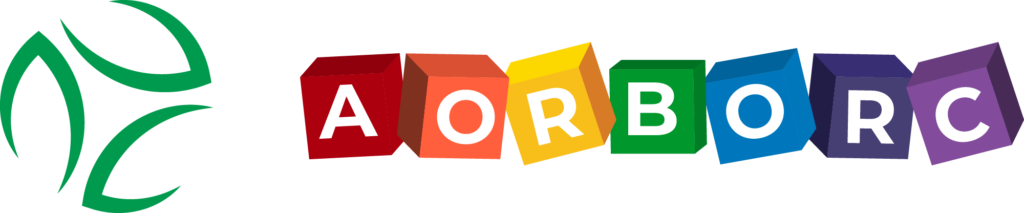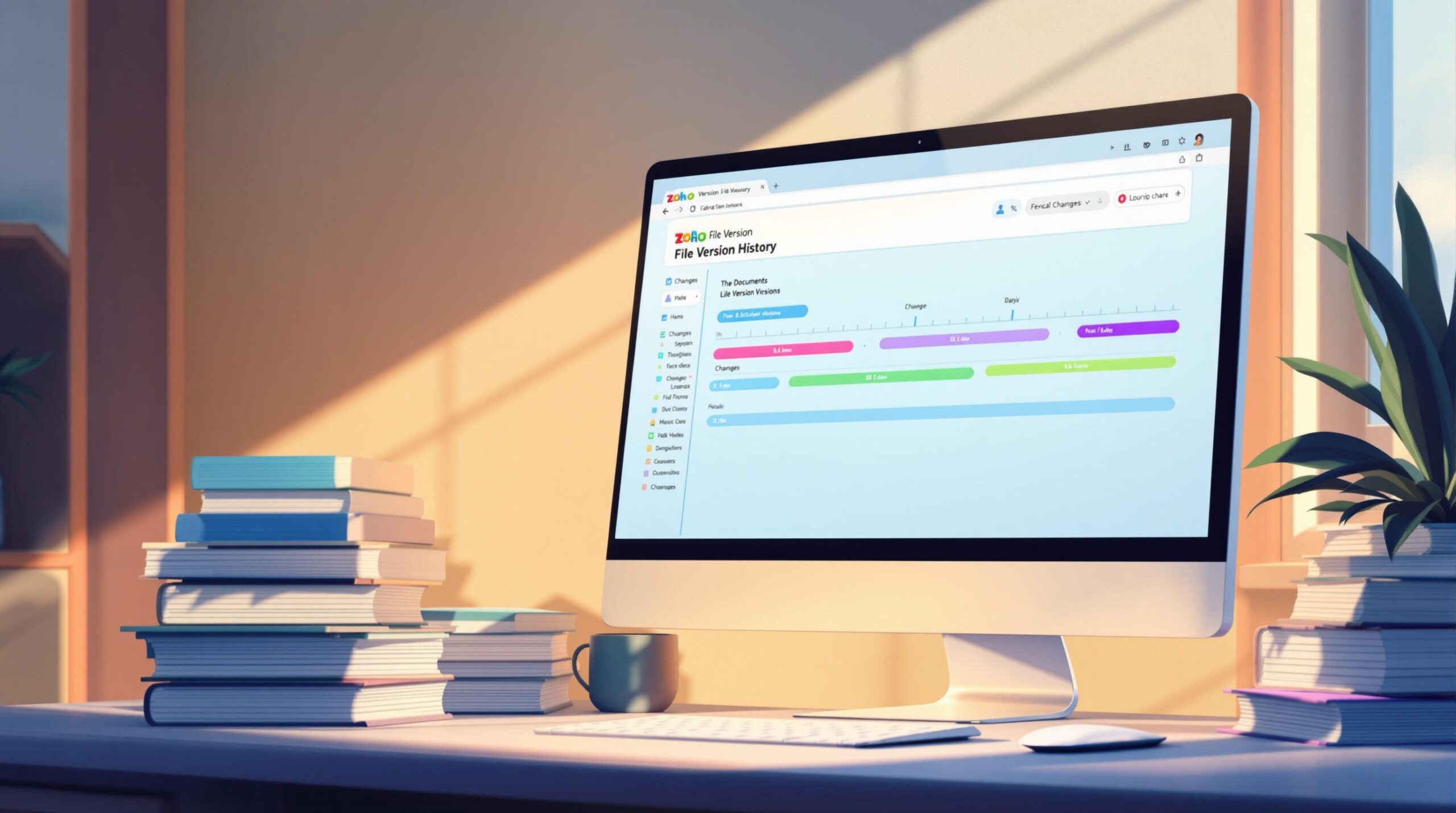Zoho‘s File Version History is a vital tool for tracking document changes, undoing mistakes, and maintaining clear records. It simplifies collaboration by letting teams view, manage, and restore document versions across Zoho apps like Writer, Sheet, and Show.
Key Features:
- Undo Changes: Restore previous versions to fix errors.
- Track Edits: View timestamps, user details, and changes.
- Compliance Support: Maintain audit-ready records for industries like healthcare and finance.
Quick Actions:
- View History: Go to the "File" menu → "View Version History."
- Restore Versions: Select a version → "Restore This Version."
- Delete Old Versions: Remove unnecessary versions to declutter.
- Export Versions: Save specific versions for backups or sharing.
To optimize version management, use consistent naming, mark milestones, and regularly clean up old versions. These steps ensure smoother teamwork and better organization within Zoho’s ecosystem.
How to View File Version History in Zoho
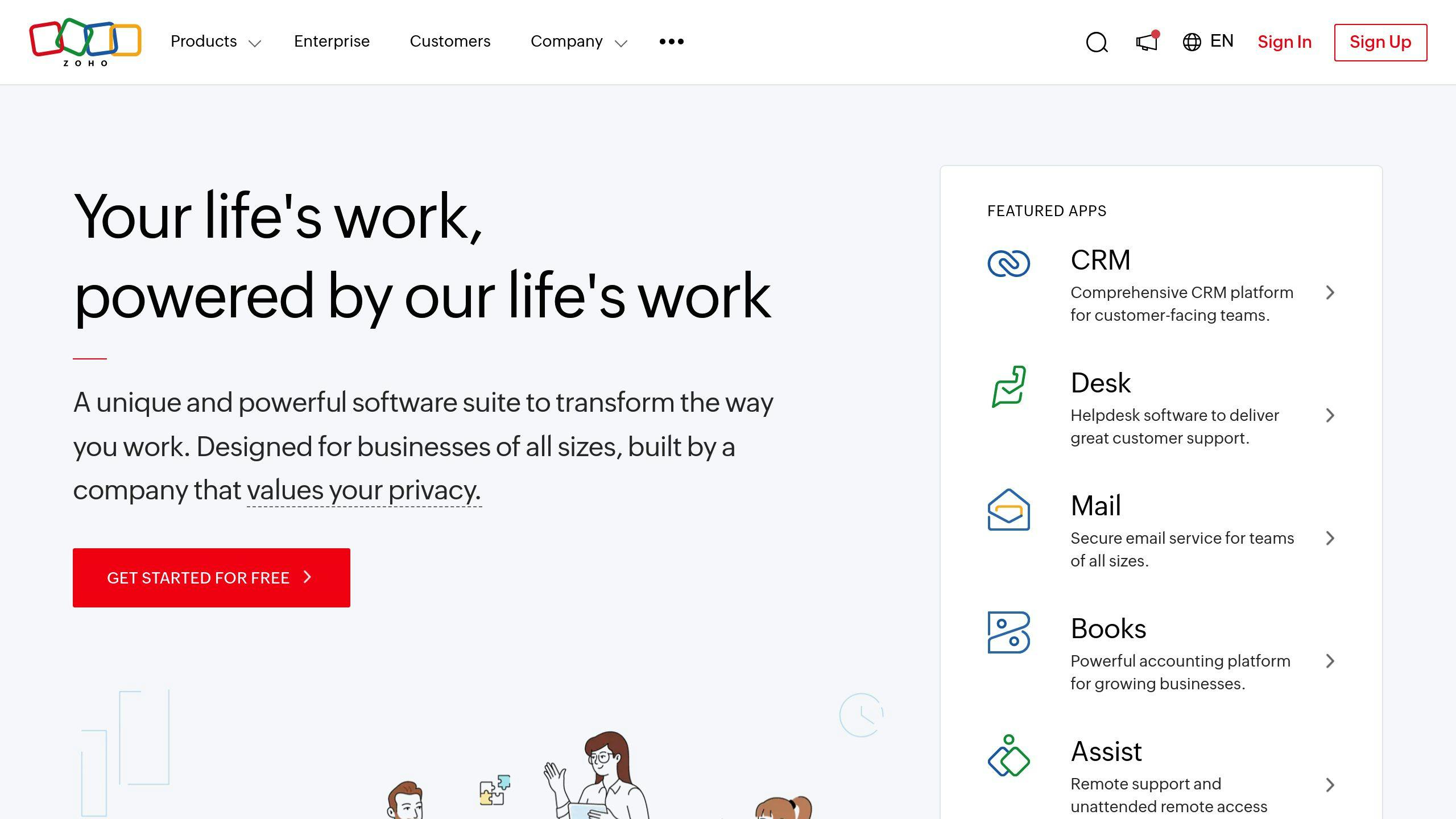
Tracking changes in your Zoho documents is simple once you know where to look. The version history feature allows you to monitor edits and keep your documents organized.
Steps to Find Version History
To check the version history of a document, open it, click on the "File" menu, and choose "View Version History". If you’re on the free plan, you’ll have access to version history for the past 30 days. Paid plans, however, provide unlimited access [1].
Using the Version History Panel
The version history panel gives a detailed view of all changes, including timestamps, user names, and specific edits. You can also use the "Highlight Changes" feature to quickly identify differences between versions [2]. This makes reviewing edits and tracking team contributions much easier.
Need customized Zoho solutions? AorBorC Technologies can help configure version history settings to align with your business and compliance requirements. Making the most of this tool can greatly improve teamwork on shared documents.
Next, let’s look at how to manage and optimize version history to fit your workflow.
How to Manage File Versions in Zoho
Efficient file version management is key to keeping documents organized and ensuring smooth collaboration. Here’s how Zoho makes it easy to handle file versions.
Reverting to an Older Version
Need to go back to a previous version? Zoho lets you do this without overwriting the current one. Just select the version you want, click "Restore This Version," and confirm. Your current version stays safe, and the older version becomes active. After restoring, you might want to tidy up your version history by deleting unnecessary entries.
Deleting Unnecessary Versions
Keeping your version history clutter-free makes it easier to navigate and improves system performance. Only remove versions you no longer need, and if you’re unsure, export them first as a backup. This way, you maintain a balance between organization and safety.
Exporting a Specific Version
Zoho allows you to export specific file versions as standalone copies. This is helpful for compliance purposes, sharing with external collaborators, or creating backups. Whether you’re using Zoho Writer, Zoho Sheet, or Zoho Show, the platform provides consistent tools for managing, reverting, and exporting versions across its ecosystem.
"To ensure data integrity and security, it is crucial to manage access permissions, use secure sharing methods, and regularly review version history for unauthorized changes."
sbb-itb-058cafb
Tips for Better Version History Management
Keeping version history organized is essential for smooth collaboration and maintaining clear documentation in Zoho. Here’s how you can streamline your version management process.
Highlighting Key Versions
Adopt clear and consistent naming conventions to make important versions stand out. A good version name should include the date and a brief note about the changes. For example, instead of naming it "Version 3", try something like "2024-12-04 – Major UI Updates."
Here’s a simple naming system to follow:
| Version Type | Naming Format | Example |
|---|---|---|
| Major Updates | YYYY-MM-DD-Major-[Description] | 2024-12-04-Major-NewFeatures |
| Minor Changes | YYYY-MM-DD-Minor-[Description] | 2024-12-04-Minor-BugFix |
| Review Copies | YYYY-MM-DD-Review-[Team] | 2024-12-04-Review-Legal |
Sorting and Filtering Versions
Sorting and filtering versions effectively can save time and reduce confusion. Zoho’s built-in features let you organize versions by date, type, or contributor, making it easier to find what you need during reviews or updates.
To keep your version management system running smoothly:
- Save milestone versions that mark critical updates.
- Delete unnecessary drafts or minor intermediate versions.
- Stick to consistent naming rules across all teams.
- Regularly review and tidy up version history.
"Regularly reviewing and updating version history with clear naming conventions strengthens data integrity and improves team collaboration."
Summary and Best Practices
Key Takeaways and Best Practices
Zoho’s version history feature supports secure data management and smooth collaboration with tools for tracking and recovery. To get the most out of it, here are some practical tips for managing your version history:
- Review Versions Regularly: Set up a routine to check and mark key versions, delete outdated ones, and keep milestone versions handy for future reference.
- Use Clear Tags: Create a consistent tagging system to identify version types quickly, such as:
- R- for release versions
- REV- for review versions
- BK- for backup points
- Keep History Tidy: Focus on keeping only what’s essential:
- Major milestones
- Approved reviews
- Key backup points
- Notable feature updates
"Regular version history maintenance combined with clear marking systems strengthens data integrity and significantly improves team collaboration efficiency in Zoho environments" [2].
To manage Zoho versions effectively:
- Clearly label important versions.
- Remove unnecessary intermediate versions.
- Keep critical checkpoints easy to find.
- Consistently document key changes.
AorBorC Technologies offers Zoho implementation services tailored to help businesses streamline their workflows and version history management.
| Action | Purpose |
|---|---|
| Mark Milestones | Track major updates |
| Regular Cleanup | Boost system performance |
| Consistent Naming | Simplify version identification |
| Periodic Review | Keep version history organized |
FAQs
Here are answers to some common questions about using Zoho’s version history tools.
How do I view version history in Zoho Writer?
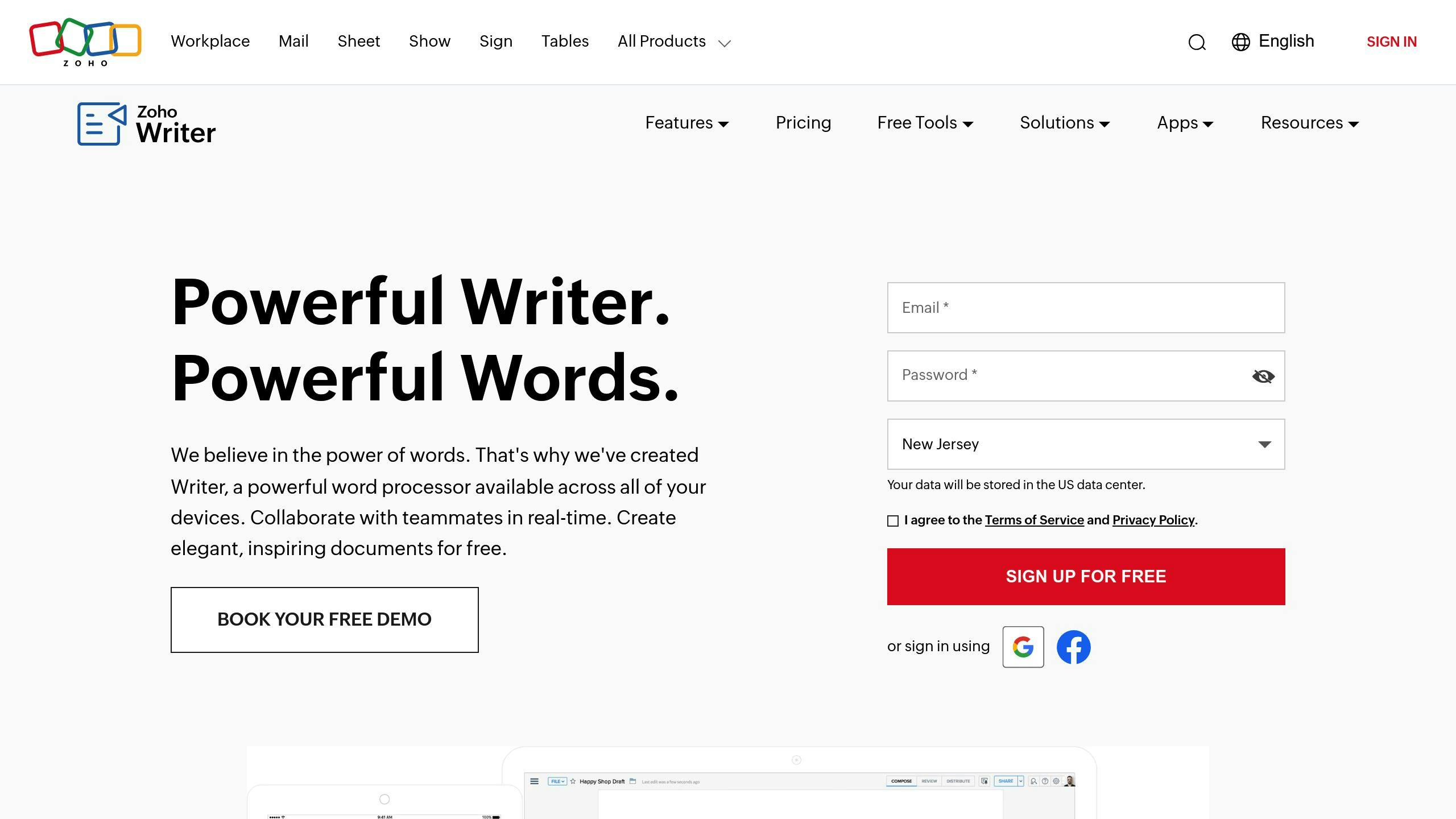
To check version history in Zoho Writer, click on ‘History’ in the toolbar. You’ll see all versions listed in chronological order, complete with timestamps, author details, version type, and optional descriptions.
Can I manage version history in other Zoho apps?
Yes, Zoho apps like Writer, Sheet, and Show include version history tools. You can access them through the ‘File’ menu. Free plans allow 30-day access to version history, while paid plans provide unlimited access [1].
How can I highlight important versions?
You can use the ‘Mark this version’ option to label key milestones, making them easier to locate later.
"Regular version history maintenance combined with clear marking systems strengthens data integrity and significantly improves team collaboration efficiency in Zoho environments" [2]
If your organization needs tailored support for version management in Zoho, AorBorC Technologies offers custom implementation services to streamline workflows.