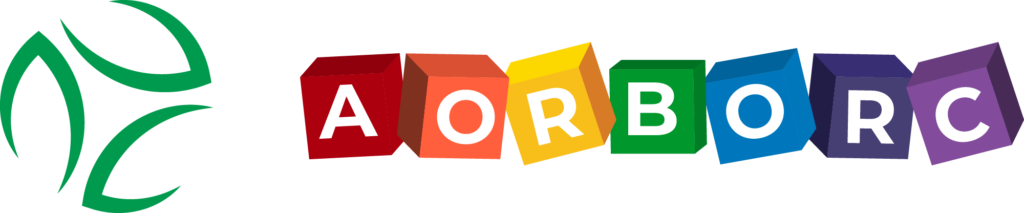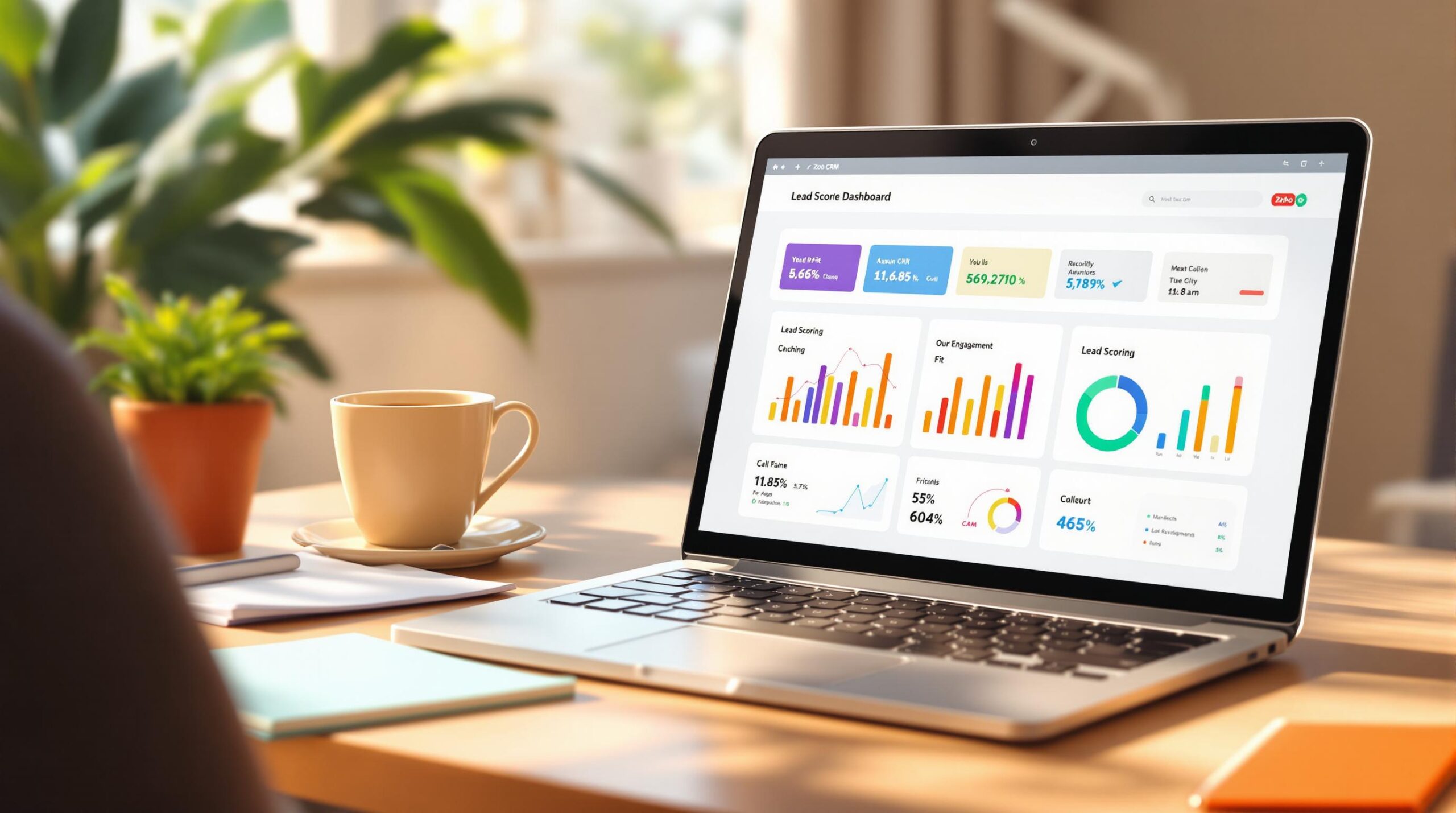Zoho CRM‘s lead scoring helps you spot your best prospects. Here’s how to set it up:
- Track lead actions (website visits, email opens)
- Score based on lead details (job title, company size)
- Monitor lead behavior (content engagement)
- Use time-based rules (score decay)
- Track communication response
- Check data completeness
- Set up score reduction
Key points:
- Start simple with 3-5 key actions to score
- Align sales and marketing teams on scoring criteria
- Review and adjust your system regularly
To set up:
- Go to Setup > Automation > Scoring Rule
- Click New Scoring Rule
- Name your rule and choose module
- Add criteria and set point values
Remember: Lead scoring isn’t set-and-forget. Keep tweaking for best results.
| Score | Lead Status | Action |
|---|---|---|
| 0-30 | Needs Nurturing | Add to marketing |
| 31-70 | Engaged | Regular follow-ups |
| 71-100 | Sales-Ready | Immediate contact |
Before You Start
Ready to set up lead scoring in Zoho CRM? Let’s make sure you’ve got everything you need first.
Check Your CRM Version
Not all Zoho CRM versions support lead scoring. Double-check that yours does before you dive in.
User Permissions
Got admin access? You’ll need it to set up and tweak lead scoring rules. No admin rights = no dice.
"If I can give one piece of advice to anyone using Zoho CRM, it would be to use the Potentials module." – James Converse, Chief Solutions Architect, ZBrains.net
Leads vs. Potentials
Here’s the lowdown:
| Module | What It’s For | Tracks Pipeline History? |
|---|---|---|
| Leads | Marketing funnel | Nope |
| Potentials | Sales funnel | You bet |
Only move leads to Potentials when they’re qualified. It keeps your scoring system sharp and your sales pipeline clean.
Prep Work
Before you jump into scoring:
- Set up lead capture forms
- Map contact fields correctly
- Turn on lead source tracking
- Hook up your communication channels
Clean data = accurate scoring. Take a minute to tidy up your existing lead info before you start scoring. Trust us, it’s worth it.
1. Track Lead Actions
Lead scoring starts with watching how potential customers interact with your online presence. Zoho CRM lets you give points for actions that show buying interest.
Here’s a quick look at how different actions can affect lead scores:
| Action | Points | Why It Counts |
|---|---|---|
| Pricing page visit | +10 | Shows they’re thinking about buying |
| Email open | +5 | They’re paying attention |
| eBook download | +20 | They’re really interested |
| Survey completion | +5 | They’re willing to engage |
| Document signing | +10 | They’re seriously considering |
To set this up in Zoho CRM, go to Settings > Automation > Lead Scoring. Make rules that fit your sales process and give the right points for each action.
"Find the most qualified leads by assigning scores to them based on how they engage with you." – Zoho Marketing Automation Team
If you use SalesIQ, you can track website behavior in real-time and update scores automatically. This helps you spot hot leads faster.
"SalesIQ gives visitor data like the pages the visitor has visited so the live agent can have context while initiating a chat." – Vinayak Medhekar, Mahindra and Mahindra
Here’s a tip: Set up rules to track views on important pages like pricing or product info. It’s a simple way to spot serious prospects.
Don’t forget to take away points for negative signs. For example, subtract 10 points after a month of no activity. This keeps your scoring up-to-date with current engagement.
For a full picture, connect your:
- Email campaigns
- Website analytics
- Document sharing
- Survey responses
- Social media engagement
This shows you how leads interact with your brand everywhere.
2. Score Based on Lead Details
Zoho CRM’s lead scoring isn’t just about tracking actions. It’s also about sizing up who your leads are. By scoring based on company and personal info, you can spot prospects that fit your ideal customer profile in a snap.
Let’s break down how different lead details impact scoring for B2B:
| Lead Detail | Points | Why? |
|---|---|---|
| C-level Executive | +25 | They call the shots |
| Department Director | +15 | They’ve got pull |
| Middle Manager | +10 | They can open wallets |
| Small Business (1-10) | -15 | Too small for us |
| Mid-size (100-1000) | +10 | Just right |
| Enterprise (2000+) | +15 | Big fish, big rewards |
Say you’re hawking office supplies. You’d want to zero in on purchasing roles. A purchasing manager at a mid-sized factory? They’d score higher than a lone-wolf consultant.
"If your marketers and lead generators continually convert leads that are not qualified, it’s a big problem because the odds of closing an unqualified prospect are slim to none." – James Converse, Chief Solutions Architect, ZBrains.net
Want to assign points like a pro? Use the BANT framework:
- How deep are their pockets? (5-25 points)
- Who’s calling the shots? (5-25 points based on their role)
- Do they actually need what you’re selling? (5-25 points)
- How soon do they need it? (5-25 points, more for ASAP needs)
Don’t forget about location. If you’re only serving certain areas, bump up scores for leads in your target market and dial them down for the rest.
"You can create lead forms to elicit relevant information and assign points to leads that fit your ideal customer profile or buyer persona."
Your scoring model shouldn’t be set in stone. As your business evolves or the market shifts, you’ll need to tweak your criteria. Regular check-ins keep your lead scoring in sync with your current goals and target audience.
3. Monitor Lead Behavior
Want to know which leads are hot? Track their digital footprints. Zoho CRM lets you see how leads interact with your content, giving you a clear picture of who’s really interested.
Here’s how it works:
Zoho CRM lets you score different lead behaviors. For example:
- Pricing page visit? +10 points. They’re thinking about buying.
- Email open? +5 points. They’re paying attention.
- eBook download? +20 points. They’re seriously interested.
- 30 days of silence? -10 points. They might be cooling off.
Zoho’s web assistant feature does this tracking automatically. When someone downloads your whitepaper or checks out your pricing, their score changes right away. This helps your sales team spot the hottest leads FAST.
"By properly tracking lead behavior, you can assess which leads are most engaged and likely to convert, allowing your sales team to focus on high-priority leads."
Think of lead scoring like a thermometer. It shows you how "warm" a lead is based on what they do. Someone who keeps coming back to your pricing page and grabbing your resources? They’re way hotter than someone who just opened one email.
The trick is to set up smart scoring rules. Don’t track everything – focus on actions that show real buying intent. A visit to your careers page? Not a big deal. But a demo request? Now we’re talking.
4. Use Time-Based Rules
Time plays a big role in lead scoring. A lead who grabbed your whitepaper yesterday is probably more valuable than one who did it months ago. Zoho CRM’s time-based scoring keeps your lead scores up-to-date and on point.
The system uses a neat trick called "lead score decay" to tweak scores based on when things happened. It’s like a hot pizza getting cold – leads cool off over time if they don’t interact with you.
Here’s the cool part: Zoho CRM uses a "half-life" approach. Your lead’s score will drop by half after a set time if there’s no new activity. This helps your sales team zero in on the hottest prospects.
Setting it up in Zoho CRM is easy:
- Go to the Lead Scoring section
- Find "Activity and Decay Timing"
- Turn on the decay feature
- Set two key things:
- Lead Activity Period: How long you’ll track lead actions
- Rate of Decay (Half-Life): How fast scores drop
"Activities that increment lead scores, such as filling out a form or visiting a tracked page, will not decay if they occur within the set time period."
The best part? It’s all automatic. Once you set it up, Zoho CRM does the math for you, updating scores daily based on your settings. When leads show new interest, their scores jump back up, keeping your pipeline in order.
5. Track Communication Response
Zoho CRM’s communication tracking feature gives you a clear picture of how interested your leads really are. It automatically monitors and scores interactions, helping you spot the most engaged prospects.
The system tracks various touchpoints:
- Email opens (unique opens count more than repeats)
- Link clicks
- Message replies
- Opt-ins for more communications
- Content sharing or forwarding
"Setting up lead scoring in Zoho marketing automation is crucial for understanding and leveraging lead engagement effectively." – Clientric CRM Consulting
Here’s the cool part: You can customize these scores to fit your business. Maybe you give 10 points for an email open, but 25 if they reply. This helps you separate the truly interested leads from the casual browsers.
What makes this feature shine is how it works with Zoho CRM’s other tools. Pair it with time-based scoring, and you’ll see which leads keep engaging over time, not just once in a blue moon.
Pro tip: Keep an eye on your communication metrics. Tweak those scoring weights based on what actually turns leads into customers for your business. A lead who chats back might be worth more than one who just opens emails a bunch.
This approach gives you a detailed view of lead engagement. Your sales team can focus on the leads most likely to convert. By watching these response patterns, you’ll quickly tell the difference between a serious buyer and someone just kicking tires.
sbb-itb-058cafb
6. Check Data Completeness
Think of your lead data as the foundation of a house. You can’t build on shaky ground, right? The same goes for lead scoring in Zoho CRM. You need solid, complete data to make smart decisions.
Here’s the kicker: companies think up to 25% of their data might be off. That’s a big problem when you’re trying to score and qualify leads.
So, what can you do? Set up a system that gives points to leads who fill out all the info. Focus on these key areas:
| Info Type | What to Track | Why It Matters |
|---|---|---|
| Contact Details | Name, Email, Phone, Job Title | You need this to reach out |
| Company Data | Industry, Size, Location | Helps you see if they’re a good fit |
| Business Context | Budget, Timeline, Decision Power | Shows if they’re ready to buy |
"The key part about having an accurate score is collecting the information, i.e., the answers to your questions." – James Converse, Chief Solutions Architect, ZBrains.net
Want a pro tip? Use dropdown menus for things like country, state, and industry. It keeps your data clean and your scoring on point.
Don’t forget to keep your data fresh. Set up Zoho CRM to flag incomplete records and follow up. When leads fill in the blanks, bump up their scores.
"Collecting information such as the lead’s name, contact, location, company, etc can help businesses if your offerings would be best suited for them." – Zoho SalesIQ
One last thing: don’t just sit back and wait. If you’re missing crucial info, reach out. A lead who’s willing to share more details? That’s a good sign all by itself.
7. Set Up Score Reduction
Lead scores are like milk – they go bad if they sit too long. In Zoho CRM, score reduction keeps your lead scores fresh and useful.
Think about it: A lead who was super active six months ago but hasn’t opened an email since? Probably not as hot anymore. That’s where score decay comes in. It automatically lowers scores based on inactivity, giving you a clear picture of who’s really interested right now.
Here’s how to set it up in Zoho CRM:
| Action | Setting | Purpose |
|---|---|---|
| Time Period | Lead Activity Period dropdown | Set engagement tracking timeframe |
| Decay Toggle | Turn Decay On/Off switch | Start score reduction |
| Half-Life Setting | Rate of Decay field | Control score decrease speed |
But it’s not just about time. Certain actions should lower scores too. For example:
- Unsubscribing from your newsletter
- Using a personal email instead of a company address
- Stopping engagement with your content
"A lead scoring model is a system used to rank prospects based on their likelihood of converting into customers." – LeadsBridge
Want to keep your scores current? After setting up decay rules, hit "Save and Rebuild All Lead Scores" to update existing leads. Your scores will then automatically decay daily for inactive leads.
How to Set Up Lead Scoring
Let’s dive into setting up lead scoring in Zoho CRM. It’s not rocket science, but you’ll need to pay attention to the details.
First things first: head to your Zoho CRM settings and find the Lead Scoring section. Here’s a heads-up: Zoho CRM is pretty strict about naming conventions. You’ve got a 25-character limit for scoring rule names and 500 characters for descriptions. So, keep it short and sweet!
Now, let’s break down the key steps:
1. Pick Your Module
Zoho CRM lets you score Leads, Contacts, Accounts, and Deals. Make sure you’re working with the right module, or you might run into the dreaded "INVALID_DATA" error.
2. Set Up Your Rules
This is where the magic happens. Create clear, specific rules that don’t overlap. Each rule should target different behaviors or traits.
Here’s an example for email engagement scoring:
| Scoring Criteria | Points | Timeframe |
|---|---|---|
| Email Opens | +5 | Last 30 days |
| Link Clicks | +10 | Last 30 days |
| Reply Rate | +15 | Last 30 days |
3. Test, Test, Test
Before you go live, test your scoring system on a small group. It’s like a dress rehearsal – you’ll catch any issues before the big show.
"A scoring rule cannot exceed 25 characters for the name and 500 characters for the description."
Don’t forget to fill in all the required fields when setting up your rules. It’s like baking – miss an ingredient, and your cake won’t rise.
Pro tip: start simple with your scoring criteria. As you learn more about how your leads actually convert, you can fine-tune your system. It’s like training a puppy – start with basic commands and work your way up.
Feeling overwhelmed? No worries. There are certified Zoho partners out there who can help you customize your lead scoring setup. They’re like personal trainers for your CRM – they’ll help you get in shape!
Tips for Better Results
Getting lead scoring right isn’t a one-and-done deal. It takes ongoing work and tweaking. Here’s how to nail it:
Set a clear scoring threshold. This helps your sales team know exactly when to pounce on leads. Many teams max out their score at 100. Why? It’s easy to link scores to conversion chances.
Keep it simple but effective. Don’t go crazy with rules. Instead, focus on three key groups:
- Leads that need nurturing
- Engaged leads
- Qualified leads ready for sales
This way, your team can quickly see where each lead stands.
Here’s a practical scoring framework:
| Score | Lead Status | What to Do |
|---|---|---|
| 0-30 | Needs Nurturing | Add to marketing automation |
| 31-70 | Engaged | Regular follow-up emails |
| 71-100 | Sales-Ready | Immediate sales contact |
Don’t forget about score decay. It’s key for keeping things accurate. Set up automatic point drops for inactivity. For example:
- After 1 month of no action: -10 points
- After 3 months: -20 points
- After 6 months: -30 points
"If lead scoring is done in a marketing vacuum, it’ll likely end up being something that looks nice to the marketing team and gets completely ignored by sales."
Check in with your sales team every month. See which scored leads are actually turning into customers. Use what you learn to fine-tune your scoring. If leads from certain industries convert better, bump up their demographic score.
Pro tip: In Zoho CRM, create a "lead status" field. This stops marketing from bugging leads that sales is already talking to. It’s a simple way to avoid sending mixed messages.
Don’t ditch the BANT process (Budget, Authority, Need, Timeline). Your scoring system helps prioritize, but these basics are still crucial for closing deals.
When you change scoring rules, tell your team. Send a quick note explaining why. This keeps everyone on the same page and handling leads consistently.
Wrap-Up
Lead scoring in Zoho CRM isn’t just about slapping numbers on prospects. It’s about making your sales process work smarter, not harder.
Here’s the deal: good lead scoring starts simple. Pick 3-5 key actions to score, then build from there. Your system should fit your business like a glove, covering both the good and the bad interactions.
"Lead scoring isn’t just a buzzword – it’s a practical way to make sure your sales and marketing teams are spending their time on the leads that are most likely to convert." – The RevOps Team
Want to see real power? Get your sales and marketing teams on the same page. When they speak the same language through consistent scoring, magic happens. We’re talking up to 67% better deal closure rates. Not too shabby, right?
Let’s break down a practical scoring system for Zoho CRM:
| Action Type | Points | Why? |
|---|---|---|
| Email Opens | +5 | Shows they’re curious |
| Survey Completion | +5 | They’re willing to engage |
| Document Signing | +10 | They mean business |
| Email Bounces | -5 | Houston, we have a problem |
| Unsubscribes | -10 | They’re just not that into you |
Zoho CRM gives you all the tools to make this happen, starting at $14/user/month (billed annually). But here’s the kicker: don’t set it and forget it. Review your scoring every few months to keep it in sync with your business reality.
"Many marketers like the idea of ‘Set it and forget it.’ But if you approach your lead scoring this way, you will most likely experience a big downfall."
FAQs
How to set up lead scoring in Zoho CRM?

Want to set up lead scoring in Zoho CRM? Here’s how:
- Go to Setup > Automation > Scoring Rule in your Zoho CRM dashboard
- Hit New Scoring Rule
- Give your rule a clear name
- Pick the right module
- Choose your layout
- Add a description (it helps)
- Click Next
- Select Add Criteria and set your scoring rules
"Most projects fail because the end result was never agreed upon in the beginning."
Here’s the thing: you need your sales and marketing teams on the same page for this to work. Why? Because buyers are doing their homework. They’re about 70% through their decision-making process before they even talk to you.
| What to Do | Why It Matters |
|---|---|
| Name rules clearly | Makes it easy to understand what each rule does |
| Pick the right module | Keeps your sales process smooth |
| Set smart criteria | Include both good and bad scoring factors |
| Test before launch | Catches issues before they become problems |
Don’t set it and forget it. Keep an eye on how your scoring system performs. Ask your sales team what they think. Then tweak as needed.