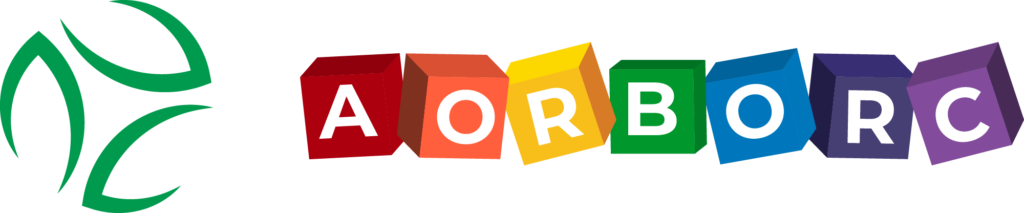Looking to supercharge your business with Zoho CRM API integration? Here’s what you need to know:
- What it is: A set of tools to connect Zoho CRM with other software
- Key benefits: Automate data sync, reduce manual entry, create a unified customer data hub
- API types: Supports REST, GraphQL, and SOAP
- Integration options: G Suite, Microsoft Office 365, custom apps, and more
To get started:
- Create a Zoho Developer account
- Set up API access in the Developer Console
- Secure your OAuth 2.0 credentials
- Choose your preferred API endpoints
- Start building your integration
Remember:
- Keep your access tokens secure
- Monitor your API usage limits
- Test thoroughly before going live
With Zoho CRM API integration, you’re not just moving data – you’re creating a more responsive, efficient business focused on what matters most: your customers.
Before You Start
Let’s get you set up for Zoho CRM API integration. Here’s what you need to do:
Getting Your Developer Access
First, you’ll need a Zoho Developer account:
- Go to https://developer.zoho.com/signup
- Create your free account
- Access the Zoho Developer Console
The Developer Edition gives you a sandbox to play with Zoho CRM’s features without messing with real data.
Setting Up API Access
Now, let’s get your API credentials:
- In the Zoho Developer Console, click "Add App"
- Choose "Server-Based" as the Client Type
- Name your app and set a homepage
- For the Authorized redirect URI, use:
- https://api.unified.to/oauth/code or
- https://api-eu.unified.to/oauth/code
- Hit "Create" and save your client ID and secret
Keep these credentials safe – they’re your keys to the Zoho CRM API.
Setting Up Your Work Tools
Time to prep your workspace:
- Pick an IDE you like (Visual Studio Code, PyCharm, IntelliJ IDEA)
- Get familiar with API testing tools (Postman, Insomnia)
- Set up a Git repo for version control
- Bookmark the Zoho CRM API docs
- Use the Developer Edition of Zoho CRM as your sandbox
The sandbox keeps your test data separate from your live Zoho CRM account.
With this setup, you’re ready to dive into Zoho CRM API integration. You’ve got a safe place to experiment and all the tools you need to start building.
Setting Up Security
Let’s talk about keeping your Zoho CRM API connection safe and secure.
OAuth 2.0 Setup
OAuth 2.0 is the go-to protocol for API authentication. It lets apps access Zoho CRM without exposing user credentials.
Here’s how to set it up:
1. Create a client app in Zoho CRM
Head to https://api-console.zoho.in, click "ADD", choose "Server-based Applications", and fill in the details. You’ll get a Client ID and Client Secret – keep these under wraps!
2. Set up OAuth 2.0 client in your app
Use these settings:
- Type: Zoho CRM
- Authorization URL: https://accounts.zoho.in/oauth/v2/auth
- Token URL: [Your region-specific URL]
- Scopes: Pick what you need (e.g., ZohoCRM.modules.ALL)
- Access Token Expires In: 3600000 ms (1 hour)
- Refresh Token Expires In: 0 (never expires)
"Keep your User Access Token secret. It’s the key to your API kingdom. Don’t share it in public forums, repos, or client-side code." – Zoho CRM Online Help
Access Tokens
These are your temporary keys to Zoho CRM. To create one:
- POST to your Zoho accounts URL
- Include required params in the body
- Use a grant token from the same domain
Remember, they’re only good for an hour and limited to their scope.
Refresh Tokens
Think of these as your long-term pass. They don’t expire and can generate new access tokens when needed. Store them securely – if someone gets hold of one, they could access your CRM data indefinitely.
Keeping Your Connection Safe
- Use strong passwords and change them regularly
- Turn on two-factor authentication
- Limit data access based on user roles
- Keep an eye on user activity logs
- Encrypt your data (Zoho uses SSL/TLS)
- Back up your data regularly (Zoho has an auto-backup feature)
A Zoho One Premium Partner says: "If you’re handling sensitive customer data, you need to lock it down tight."
Basic API Connection Steps
Let’s get into the nitty-gritty of connecting Zoho CRM with other software. We’ll cover setting up endpoints, using API commands, fixing errors, and managing usage limits.
Setting Up API Endpoints
First, you need to know where to point your API calls. Zoho uses different base URLs depending on the service:
- Zoho CRM: https://www.zohoapis.com
- Zoho Desk: https://desk.zoho.com/api/v1
- Zoho Campaign: https://campaigns.zoho.com/api/v1.1/
You’ll add specific endpoints to these base URLs for different operations. For example, to create a new ticket in Zoho Desk, you’d use:
POST https://desk.zoho.com/api/v1/tickets
Using API Commands
Zoho CRM API uses standard HTTP methods:
- GET: Fetch data
- POST: Create new stuff
- PUT: Update existing records
- DELETE: Remove records
Here’s what creating a new ticket in Zoho Desk looks like:
{
"contactId": "1892000000042032",
"subject": "Real Time analysis Requirement",
"dueDate": "2016-06-21T16:16:16.000Z",
"departmentId": "1892000000006907",
"channel": "Email",
"description": "This is a sample ticket description",
"language": "English",
"priority": "High"
}
Don’t forget to include your auth token in the header:
Authorization: Zoho-oauthtoken YOUR_ACCESS_TOKEN
Fixing Common Errors
You’ll probably run into some errors. Here’s how to deal with the usual suspects:
- Auth Issues: If you see "EXCEEDED_MAXIMUM_ALLOWED_AUTHTOKENS", it’s time to clean up. Delete old Auth Tokens in your Zoho CRM account.
- Date Format Problems: Zoho is fussy about dates. If you get a "check your DATE fields" error, make sure you’re using YYYY-MM-DD HH:MM:SS.
-
Rate Limit Errors: Hit the API too hard and you’ll get a
RateLimitError(HTTP 429). To avoid this:- Add a delay between API calls
- Use error handlers
- For scheduled tasks, Make will retry after 20 minutes
Working With API Limits
Zoho CRM uses credits for API calls:
- Most calls cost 1 credit
- Some, like Convert Lead, cost more (5 credits)
- Your daily limit = 50,000 + (Number of User licenses x 1000) + Add-on credits
- Max daily limit: 1,000,000 credits
Here’s a quick cheat sheet:
| API Call | Credits Used |
|---|---|
| Get Users/Roles/Profiles | 1 |
| Convert Lead | 5 |
| Insert/Update/Upsert | 1 per 10 records |
| Bulk Read Initialize | 50 |
| Bulk Write Initialize | 500 |
"Keep an eye on your credit usage when integrating with Zoho CRM. It’s easy to burn through your limit if you’re not careful, especially with bulk operations." – Zoho CRM API Documentation
sbb-itb-058cafb
Keeping Data in Sync
Syncing data across systems is key when you connect Zoho CRM to other apps. Let’s look at how to keep your data accurate and fresh.
Adding and Updating Records
You’ve got two main ways to create and change info in Zoho CRM: regular API calls for single records and the Bulk Write API for big batches.
For one record at a time, use POST to create and PUT to update. Here’s how to make a new contact:
POST https://www.zohoapis.com/crm/v2/Contacts
{
"data": [
{
"Last_Name": "Doe",
"Email": "[email protected]",
"Company": "Acme Corp"
}
]
}
Got tons of records? The Bulk Write API’s your friend. It can handle up to 25,000 records in one go – perfect for big data moves or updates.
"We hit the jackpot with the Bulk Write API. After some head-scratching with the docs, we figured out how to use it for our massive dataset." – Piyush Soni, Integration Specialist
Handling Large Data Sets
When you’re dealing with a mountain of data, Zoho CRM’s Bulk APIs come in handy. Here’s the lowdown:
1. Bulk Read API
This API lets you grab huge chunks of data without eating up your API limits. Great for exports or backups.
How to use it:
- Send a POST request to start a bulk read job
- Pick the module, fields, and any filters you want
- Give it a callback URL to ping when it’s done
- Download your data as a ZIP with CSV or ICS files inside
2. Bulk Write API
Need to add, update, or upsert a ton of data? Bulk Write API’s got your back. Here’s the drill:
- Make a CSV with your data (first row should be field API names)
- Zip up that CSV
- Upload the ZIP and get a
file_id - Create a bulk write job with a POST request
- Keep an eye on the job status until it’s done
Matching Data Fields
Getting your fields to line up between Zoho CRM and other systems is crucial. Some tips:
- Use API names, not display names, when mapping fields
- Create custom fields in Zoho CRM for unique data from other systems
- For tricky mappings, try using Zoho CRM’s Functions to tweak data as it syncs
Checking Data Accuracy
Keep your data clean with these tricks:
- Set up data validation rules in Zoho CRM
- Use Zoho CRM’s duplicate checker
- Run regular data audits with Zoho Analytics or custom reports
- Create workflows to flag potential data issues
Here’s a cool real-world example: BigBite, a fast-food joint, set up a custom function in Zoho CRM. Whenever someone creates or edits a contact, it instantly syncs that data to their local MongoDB through a REST API. Neat, huh?
Extra Features for Power Users
Want to take your Zoho CRM integration up a notch? Let’s explore some advanced features that’ll boost your setup.
Creating Custom Functions
Custom functions in Zoho CRM are like building your own tools. They let you add special features that fit your exact needs. Here’s how to make one:
- Go to Setup > Automation > Actions > Functions > +Function
- Pick the Free-Flow Scripting option
- Write your script using Deluge, Zoho’s own scripting language
Let’s say you want to auto-update a "Total Revenue" field in your Accounts module when a related Potential closes. Here’s a basic version of that function:
account = zoho.crm.getRecordById("Accounts", accountId);
potentials = zoho.crm.getRelatedRecords("Potentials", "Accounts", accountId);
totalRevenue = 0;
for each potential in potentials
{
if(potential.get("Stage") == "Closed Won")
{
totalRevenue = totalRevenue + potential.get("Amount");
}
}
account.put("Total_Revenue", totalRevenue);
updateResponse = zoho.crm.updateRecord("Accounts", accountId, account);
Sarah Chen, CRM Admin at TechFlow Solutions, says: "Custom functions changed the game for us. We automated complex tasks that used to eat up hours. Our sales team’s output jumped 30% after we started using these scripts."
Setting Up Webhooks
Think of webhooks as your CRM’s instant messenger. They tell other systems right away when something big happens. Here’s how to set one up:
- Head to Setup > Developer Hub > Webhooks
- Hit Create Webhook
- Fill in the details:
- Name: Make it clear what it does
- URL to Notify: Where your data will go
- Method: Usually POST
- Module: Pick which module triggers the webhook
Acme Corp used a webhook to ping their inventory system every time someone made a new order in Zoho CRM. This real-time sync cut their order processing time in half.
Testing Your Setup
Before you go live, you need to test your custom functions and webhooks. Zoho’s QEngine is perfect for this.
Here’s how to use QEngine:
- Make a new test case
- Set up your API request (like triggering your custom function)
- Add checks to make sure you get what you expect
- Run the test and look at the results
Alex Wong, Lead Developer at CloudTech, a SaaS startup, shares: "We used QEngine to test our tricky lead scoring function. We caught and fixed three big bugs before we launched. It saved us from data mess-ups that could’ve thrown off our sales process."
Wrap-Up
You’ve got the tools to make Zoho CRM API integration work for you. Let’s go over the main points and what to do next:
Key Takeaways
1. API Access
Get your developer account set up and grab those API credentials. They’re your ticket to Zoho CRM.
2. Security First
Use OAuth 2.0 to keep things locked down. Keep a close eye on those access and refresh tokens.
3. Data Sync
Whether you’re dealing with a few records or millions, Zoho’s got your back. Use regular API calls for smaller jobs and the Bulk API for the big stuff.
4. Custom Solutions
Make Zoho CRM work for you with custom functions and webhooks.
Real-World Impact
Here’s how some businesses are winning with Zoho CRM API integration:
BigBite, a fast-food chain, syncs customer data to their MongoDB in real-time. It’s made their order processing a breeze.
TechFlow Solutions’ sales team is crushing it. They’re 30% more productive thanks to custom functions that automate complex tasks.
Acme Corp cut their order processing time in half. How? They used webhooks to sync Zoho CRM with their inventory system.
Next Steps
1. Start Small
Kick things off with a simple integration project. Get a feel for the API.
2. Test Thoroughly
Put your custom functions and webhooks through their paces with Zoho’s QEngine before you go live.
3. Monitor Usage
Keep tabs on your API credit usage. You don’t want to hit those limits out of nowhere.
4. Stay Updated
Zoho’s always tweaking their API. Keep an eye on the Zoho community and knowledge base for new features and tips.
Zoho CRM API integration isn’t just about connecting systems. It’s about creating a smooth, efficient workflow that pushes your business forward. As you dive in, remember what the Zoho community says:
"Using our APIs, businesses can automate their workflows, easily integrate with other applications, and customize their CRM solution to fit their operational needs."
You’re now ready to turn your Zoho CRM into a productivity powerhouse. Get out there and start integrating!
FAQs
How to use Zoho REST API?
Using Zoho’s REST API isn’t rocket science. Here’s how you do it:
1. Log in to Zoho Developer Console
First things first, hop into your Zoho Developer account.
2. Pick your extension
Click on "Extensions for Zoho CRM" and choose the one with the REST API Function you need.
3. Edit the extension
Hit that "Edit" button to tweak the extension settings.
4. Create custom properties
In the left pane, find "Custom Properties" and click "Create".
5. Set up your variables
Give your variables clear names in both "Field Name" and "API Name" fields. Don’t forget to save!
"You will need to create an auth token here: https://www.zoho.com/developer/help/api/using-authentication-token.html." – Zoho CRM Support
Now, before you dive in, keep these things in mind:
API calls eat up credits. Most operations cost 1 credit, but "Get Records API" is a bit of a glutton at 3 credits.
Your credit limit depends on your Zoho edition. Free Edition users get 5,000 credits per day, while Enterprise users can go wild with up to 1,000,000 credits.
Most actions need admin privileges. If you’re not an admin, you might hit some roadblocks.
If your auth tokens give you trouble, you might need to bug your Zoho CRM admin to turn on API access for your account.