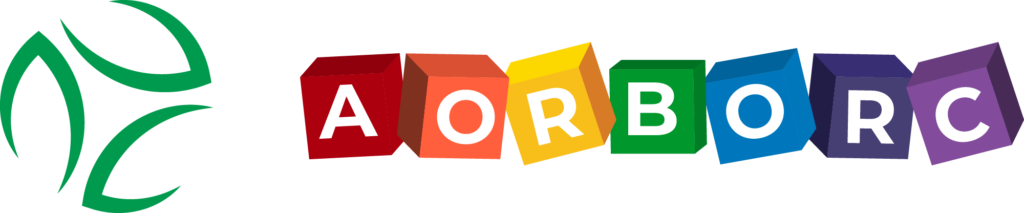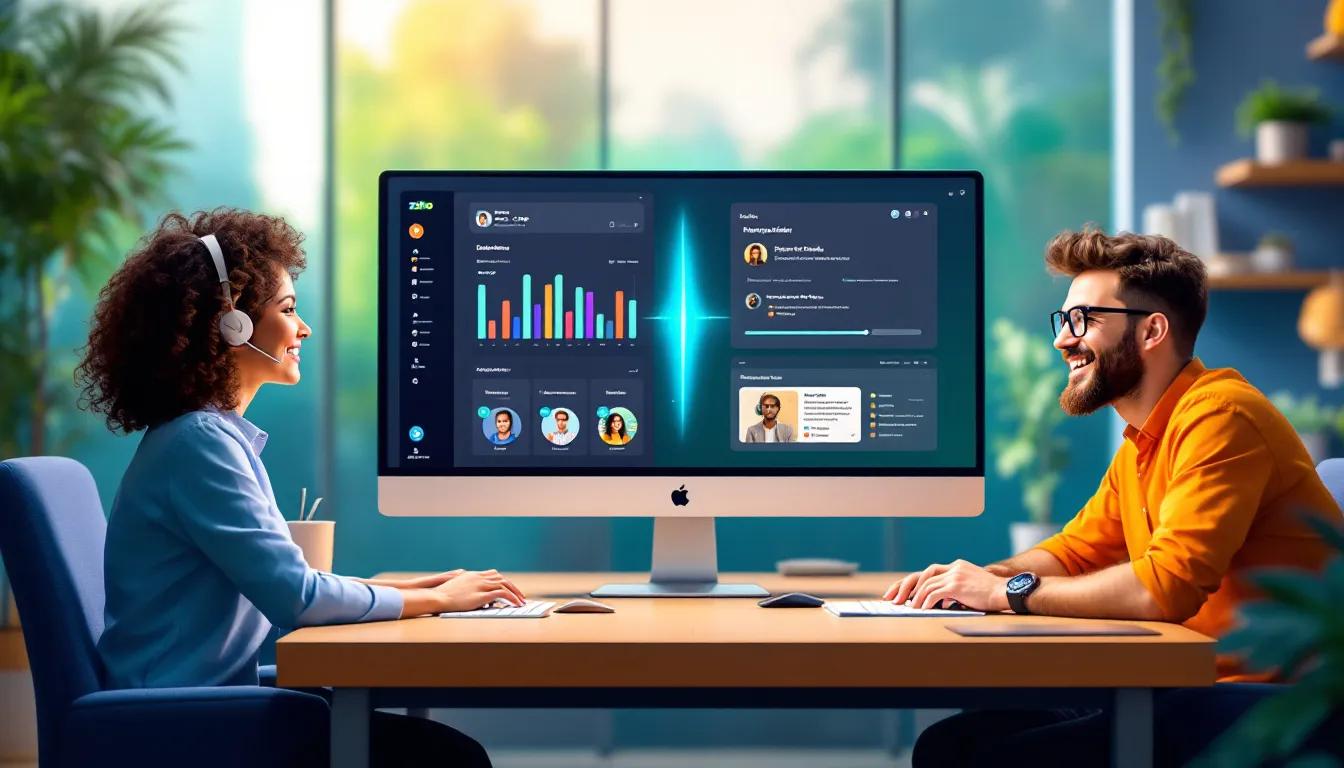Integrating Zoho CRM with a helpdesk system supercharges your customer service. Here’s what you need to know:
- Zoho CRM is a cloud-based platform for managing customer relationships
- Integration combines CRM and helpdesk for a complete customer view
- You’ll need at least the Zoho CRM Professional plan for full integration
- Compatible helpdesk systems include Zoho Desk, Zendesk, and Freshdesk
- Admin access to both systems is required for setup
Key benefits:
- Complete customer profiles in one place
- Ticket handling directly in CRM
- Automatic data updates between systems
- Improved team collaboration
- Time-saving automation
To get started:
- Access CRM settings
- Choose your helpdesk platform
- Set up data sync
- Configure workflows
- Train your team
| Feature | Benefit |
|---|---|
| Unified customer view | Faster, more personalized service |
| Ticket management in CRM | Streamlined support process |
| Automated data sync | Reduced manual work, fewer errors |
| Custom reports | Better insights for decision-making |
| Workflow automation | Increased efficiency |
Remember to regularly audit data, optimize workflows, and measure key metrics like response time and customer satisfaction to ensure your integration is working effectively.
What you need before starting
Let’s get your ducks in a row before jumping into the Zoho CRM and helpdesk integration.
Zoho CRM plan needed

Not all Zoho CRM plans are integration-friendly. Here’s the lowdown:
| Plan | Integration Capability | Best For |
|---|---|---|
| Free | Limited | Basic use, no helpdesk integration |
| Standard | Basic | Small businesses, minimal integration |
| Professional | Advanced | Most businesses needing helpdesk integration |
| Enterprise | Full | Large businesses, complex integration |
| Ultimate | Comprehensive | Enterprises, max customization |
Want smooth sailing? Go for at least the Professional plan. It’s the sweet spot for most businesses.
Helpdesk systems that play nice with Zoho CRM
Zoho CRM gets along with plenty of helpdesk platforms:
- Zoho Desk
- Zendesk
- Freshdesk
- Help Scout
- Intercom
Already in the Zoho family? Zoho Desk is a no-brainer. It hooks up with over 200 third-party apps and 45+ native ones.
Access rights you’ll need
Before you start, make sure you’ve got:
- Admin access to Zoho CRM
- Admin access to your helpdesk system
- API access (if your helpdesk platform requires it)
Having these permissions ready will save you headaches later.
How to integrate step-by-step
Let’s connect Zoho CRM with your helpdesk platform. Here’s how:
Finding CRM settings
- Log into Zoho CRM
- Click the gear icon (top-right corner)
- Select "Setup"
- Click "Marketplace" or "Integrations" in the left sidebar
Choosing your helpdesk platform
- Browse integrations
- Find your helpdesk (e.g., Zoho Desk, Zendesk, Freshdesk)
- Click on the platform
- Select "Enable" or "Install"
Setting up data sync
1. Grant permissions
Allow data sharing between systems.
2. Map fields
Match CRM fields to helpdesk fields.
3. Set sync direction
Choose one-way or two-way data flow.
4. Set sync frequency
Pick real-time, hourly, daily, etc.
5. Test the connection
Make sure data flows correctly.
| Step | Action | Notes |
|---|---|---|
| 1 | Grant permissions | Allow data sharing |
| 2 | Map fields | Match CRM to helpdesk fields |
| 3 | Set sync direction | One-way or two-way flow |
| 4 | Choose sync frequency | Real-time, hourly, daily |
| 5 | Test connection | Check data flow |
For Zoho CRM to work with your helpdesk, you need these modules: Leads, Contacts, Accounts, Deals, Cases (Professional edition and up), and Tasks.
Using Zoho Desk? It connects with over 200 third-party apps and 45+ native ones. Easy peasy.
Heads up: If you use two-factor authentication on Zoho CRM, create an app-specific password for the integration before signing in. This keeps your account secure while letting the integration do its thing.
Main features after integration
Integrating Zoho CRM with your helpdesk system unlocks powerful features. Here’s what you’ll get:
Complete customer profiles
You’ll see everything about your customers in one place. Sales, support, marketing – it’s all there.
"When a customer calls, we can see their entire history without jumping between systems. It’s a game-changer." – Support Team Lead
Handling support tickets in CRM
Support tickets show up right in Zoho CRM. You can:
- Create tickets from CRM contacts
- Assign tickets to team members
- Track ticket status in CRM
No more switching between systems. It’s all in one place.
Automatic data updates
Forget manual data entry. Everything updates in real-time:
| What Updates | CRM to Helpdesk | Helpdesk to CRM |
|---|---|---|
| Contact Info | ✓ | ✓ |
| Ticket Status | – | ✓ |
| Purchase History | ✓ | – |
| Support Interactions | – | ✓ |
Both systems stay up-to-date, improving accuracy and customer service.
Making your workflow better
Let’s fine-tune your workflow now that you’ve connected Zoho CRM with your helpdesk. Here’s how to get the most out of this combo:
Set up automatic actions
Automation is a game-changer. Create rules that do the work for you:
| Event | Automated Action |
|---|---|
| New high-priority ticket | Assign to senior support agent |
| Ticket unresolved for 24 hours | Escalate to team lead |
| Customer status changes to "VIP" | Update support tier and SLA |
Acme Corp’s smart move: They set up a rule to send "billing" tickets straight to their finance team. Result? They slashed response times for billing questions by half.
Add special fields
Custom fields help you track what matters:
- Customer Satisfaction Score
- Product Version
- Last Interaction Date
TechStart’s win: They added a "Feature Request" field to support tickets. This helped them spot popular requests and plan better. Happy customers? Up by 30%.
Create combined reports
Mix CRM and helpdesk data for the full picture:
1. Customer Health Report
| Metric | CRM Data | Helpdesk Data |
|---|---|---|
| Lifetime Value | $10,000 | – |
| Open Tickets | – | 2 |
| NPS Score | 8 | – |
2. Support Efficiency Dashboard
See how support affects sales:
- How fast tickets get solved
- Tickets per customer
- Money from customers with solved vs. open tickets
GlobalTech’s discovery: They found that solving tickets in 4 hours or less kept 95% of customers coming back. Slower responses? Only 75% stuck around.
sbb-itb-058cafb
Fixing common problems
Integrating Zoho CRM with your helpdesk? You might hit a few snags. Here’s how to tackle the most common issues:
Data sync fails
If your data isn’t syncing:
- Double-check your integration settings
- Make sure both systems are connected
- Verify your data mapping
Still no luck? Try disconnecting and reconnecting the integration.
Access issues
Users can’t access what they need? Try this:
| Problem | Fix |
|---|---|
| Can’t see tickets | Check user roles in CRM and helpdesk |
| Can’t update customer info | Verify CRM write permissions |
| Can’t create new records | Enable API access |
Mismatched info
Data doesn’t match between systems? Here’s what to do:
- Compare CRM and helpdesk data regularly
- Set up a process to spot and fix differences
- Use unique identifiers (like email) to link records
"After integration, 15% of our customer records had mismatched info. A weekly data audit cut that to under 2% in a month", says Tom Chen, CTO of SupportHub.
Tips for successful integration
Integrating Zoho CRM with your helpdesk isn’t the finish line. Here’s how to make it work for you:
Check your data regularly
Do a weekly data check. It’s like giving your systems a health check-up.
| Action | When | What to look for |
|---|---|---|
| Data audit | Weekly | Duplicates, missing info, mismatches |
| Sync log review | Daily | Sync fails, error messages |
| Field mapping check | Monthly | New fields, data structure changes |
Train your team
Get your team up to speed:
- Write a clear guide for both systems
- Run hands-on training
- Pair newbies with pros
Keep improving
Your integration should grow with you:
- Ask your team what’s working (and what’s not)
- Watch your KPIs
- Stay on top of new features
"Monthly reviews cut our ticket times by 30%", says Sarah Lee from TechSolutions Inc.
Checking if integration is working well
Want to know if your Zoho CRM and helpdesk integration is paying off? Here’s what to look at:
Key numbers to watch
Keep an eye on these:
| Metric | What it means | Goal |
|---|---|---|
| First response time | How fast you get back to customers | Under 1 hour |
| Resolution time | How long it takes to fix issues | Under 24 hours |
| Customer satisfaction | How happy customers are after talking to you | Above 90% |
| Ticket volume | How many support requests you get | Going down |
| Agent productivity | How many tickets each agent solves | Going up |
Are customers happy?
Look at:
- Surveys after each interaction
- Net Promoter Score (NPS)
- How often customers buy again
- How long customers stick around
"Our NPS went up 15% in just three months after we started tracking it in Zoho CRM", says Sarah Lee from TechSolutions Inc.
Time and effort saved
Figure out how much more efficient you are:
- Compare ticket handling time before and after
- See how much less data entry you’re doing
- Check if you’re switching between systems less
Here’s a real example: CloudServe cut their ticket solving time from 4 hours to 2.5 hours. That’s 37.5% faster in just two months!
To get the most out of your integration:
- Set up custom dashboards in Zoho CRM
- Use Zoho Analytics to dig deeper
- Check how you’re doing every week and make changes if needed
Wrap-up
Integrating Zoho CRM with your helpdesk system packs a punch. Here’s why it’s a game-changer:
- Complete customer profiles: Support teams see everything about a customer in one spot. No more digging around.
- Streamlined ticket handling: Manage support tickets right in the CRM. Less jumping between tools, faster responses.
- Improved data accuracy: Systems talk to each other, keeping info up-to-date for everyone.
- Enhanced collaboration: Sales and support share info easily. Happy customers, happy life.
- Time and effort savings: Automation does the heavy lifting. Your team focuses on what matters.
| Benefit | Impact |
|---|---|
| Customer satisfaction | Up |
| Team productivity | Up |
| Data consistency | Up |
| Decision-making | Smarter |
Want to squeeze more juice out of your integration? Try these:
- Regular data audits: Keep your data clean and mean.
- Team training: Help your crew master the new setup.
- Workflow optimization: Keep tweaking those processes.
- Custom dashboards: Build Zoho CRM dashboards that show what you need to see.
- Advanced analytics: Dive deeper with Zoho Analytics.
- Integration expansion: Maybe add ClickUp to the mix for extra oomph.
"Our NPS shot up 15% in just three months after we started tracking it in Zoho CRM", says Sarah Lee from TechSolutions Inc.
FAQs
How to integrate Zoho CRM to Zoho Desk?
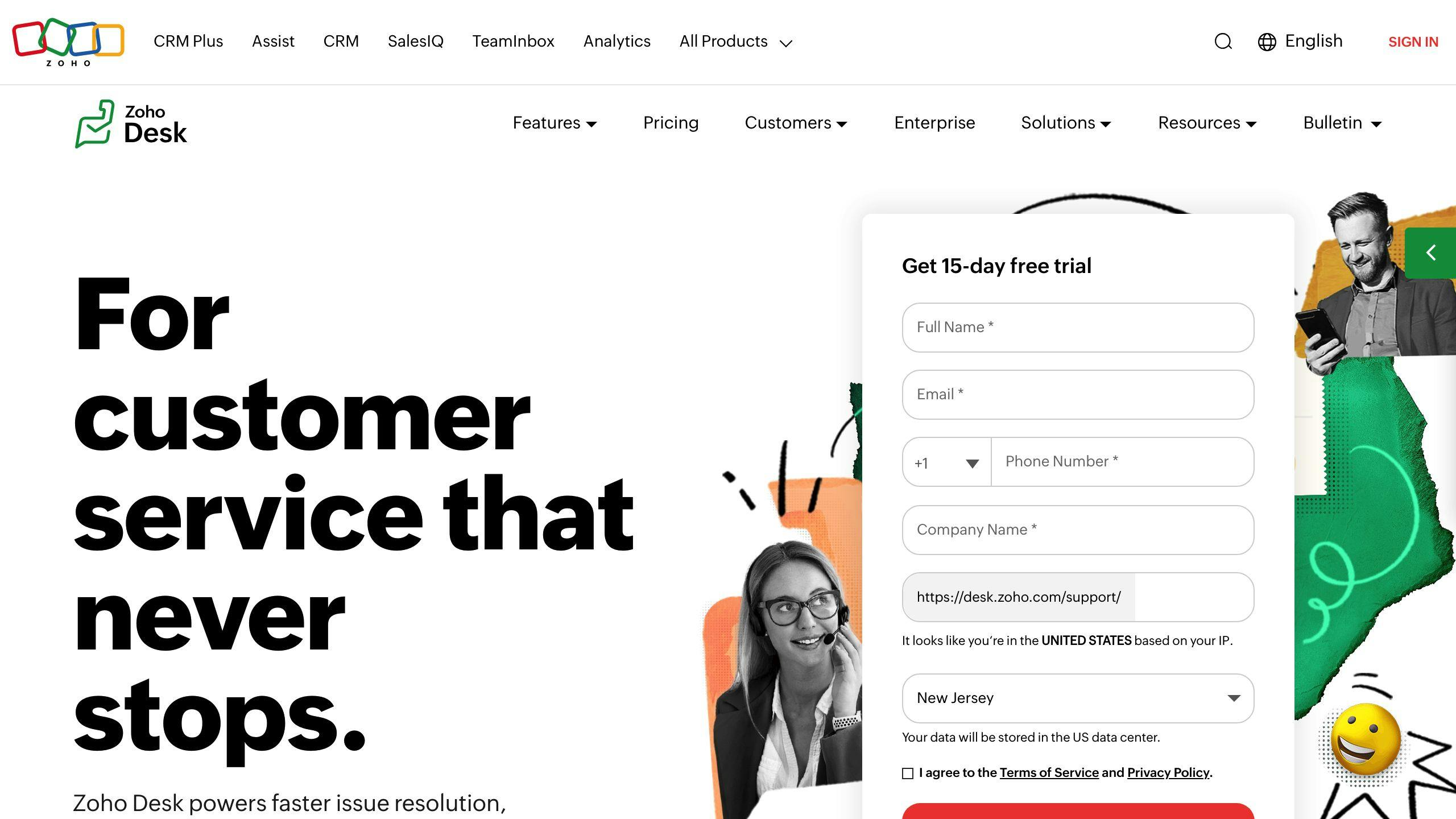
Integrating Zoho CRM with Zoho Desk is simple:
- Log in to Zoho Desk as an admin
- Navigate to Setup > Integrations > Zoho
- Click on Zoho CRM
- Hit the Integrate button
Note: You’ll need admin access for both Zoho CRM and Zoho Desk.
How does Zoho desk work with the Zoho CRM?
Once integrated, Zoho Desk and CRM work together seamlessly:
- Customer tickets link to CRM records
- Tickets appear in CRM’s related list
- Admins control how tickets display to users
This setup gives both support and sales teams a complete view of each customer without tool-switching.
How do I sync my desk with Zoho CRM?
To sync products between Zoho Desk and CRM:
1. Click Configure next to Products
2. Choose a Sync Type
3. Select departments to sync
4. Match Zoho Desk fields with CRM fields
5. Click Start Sync
| Step | Action |
|---|---|
| 1 | Configure Products |
| 2 | Select Sync Type |
| 3 | Choose Departments |
| 4 | Match Fields |
| 5 | Start Sync |